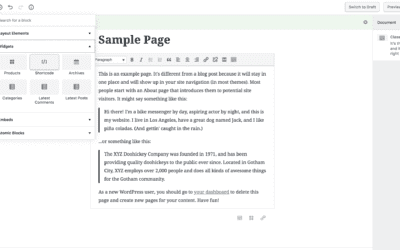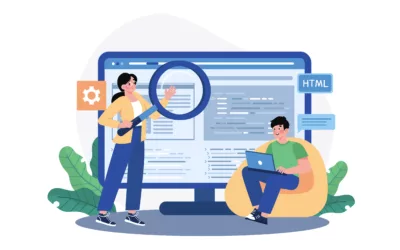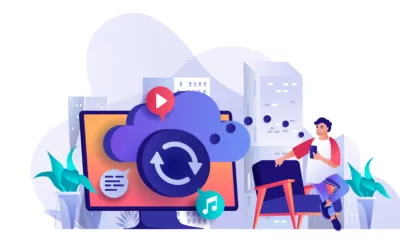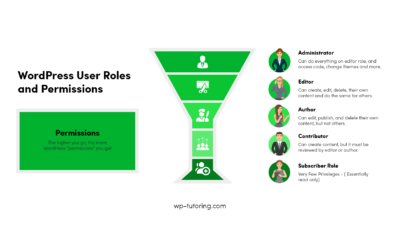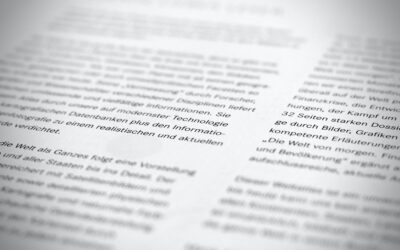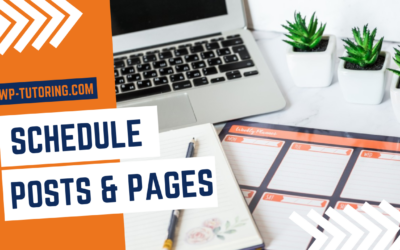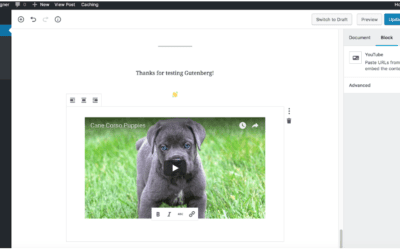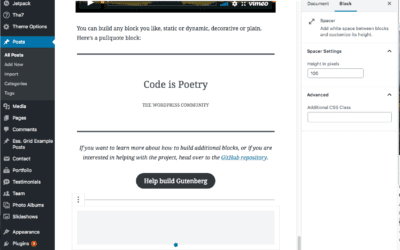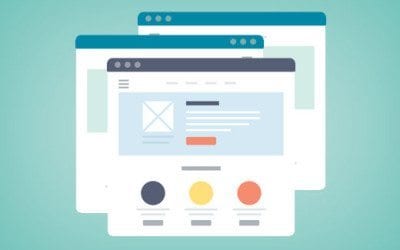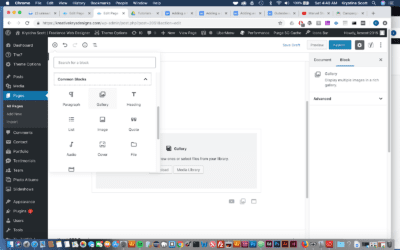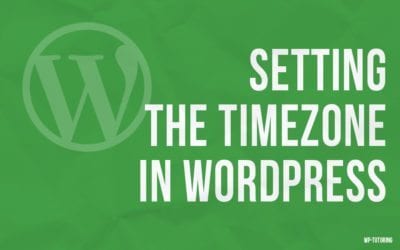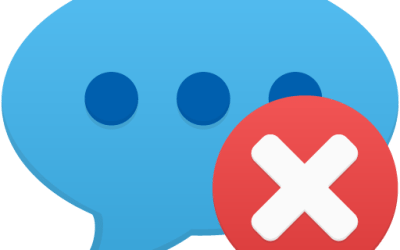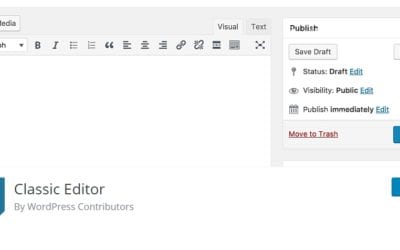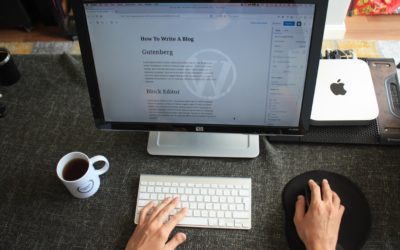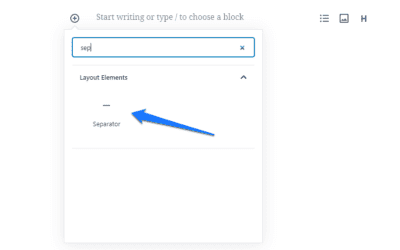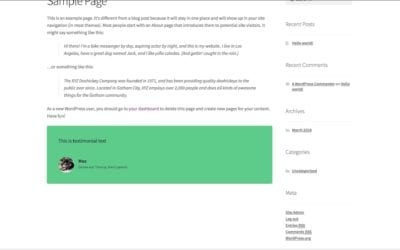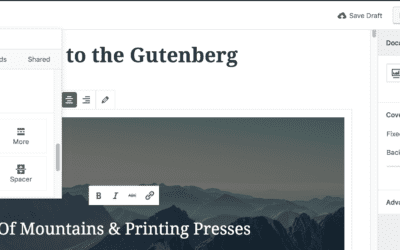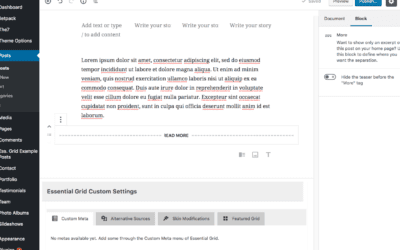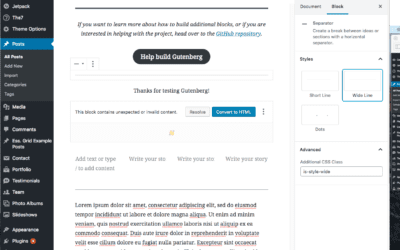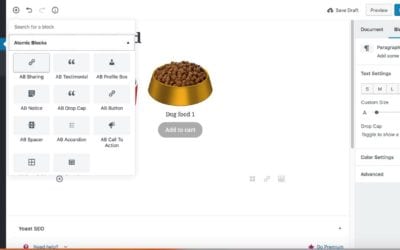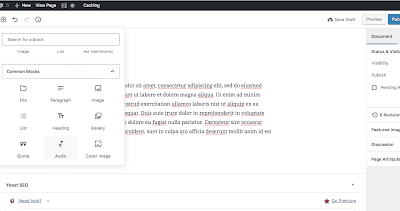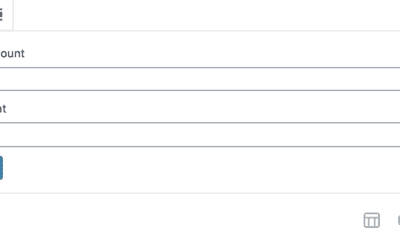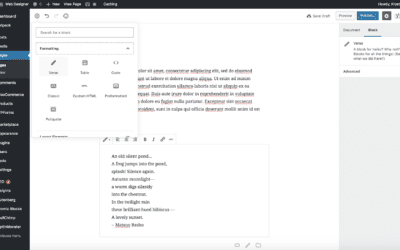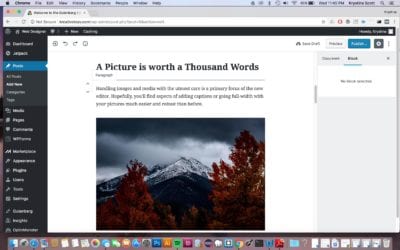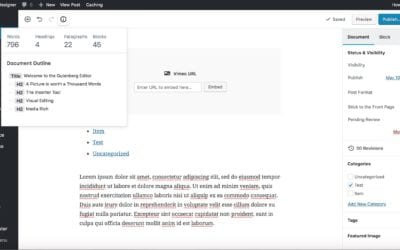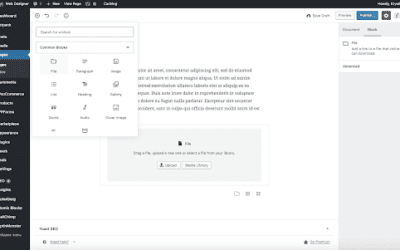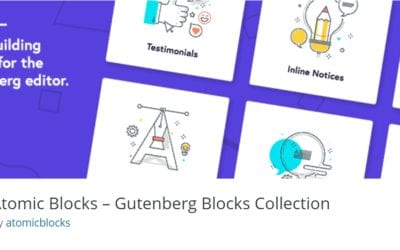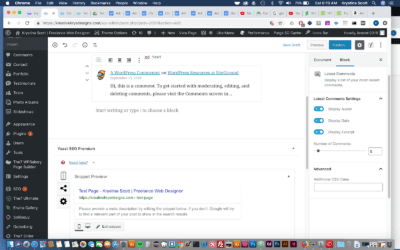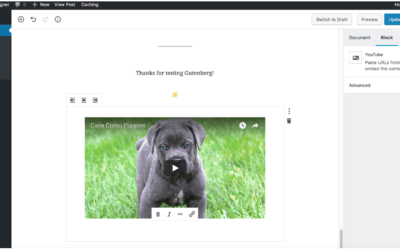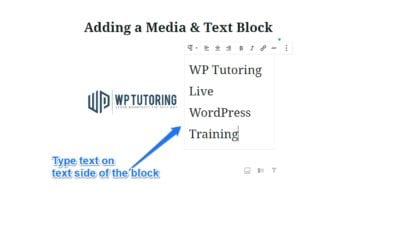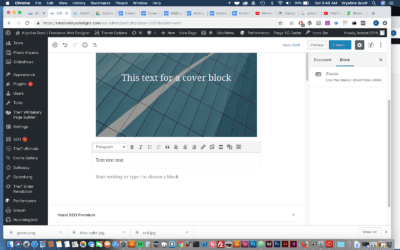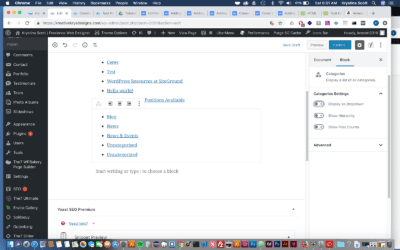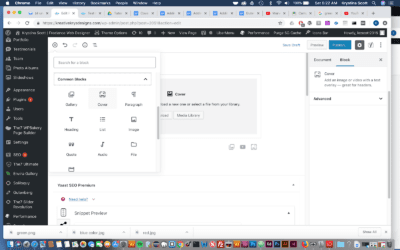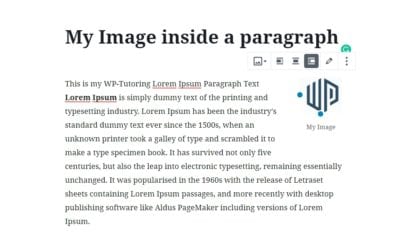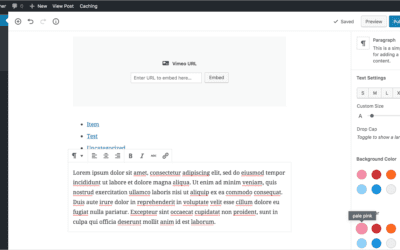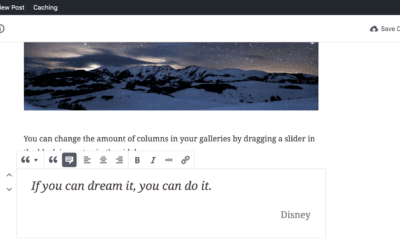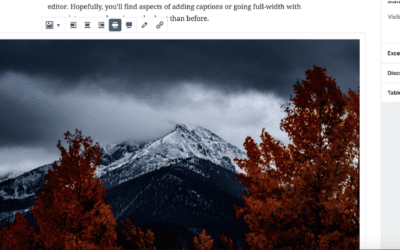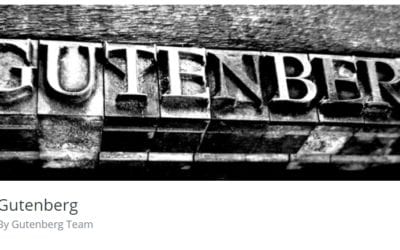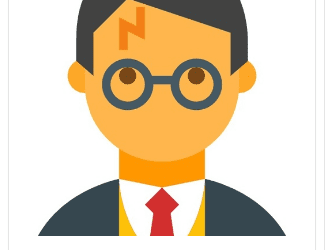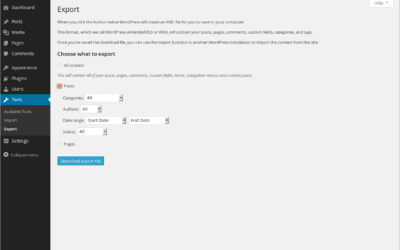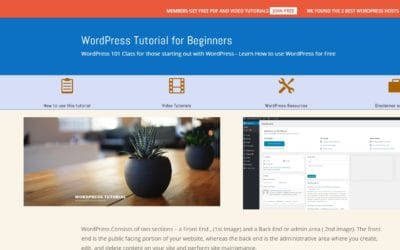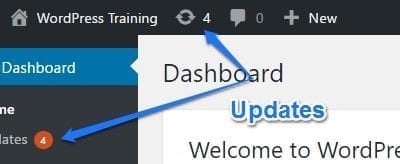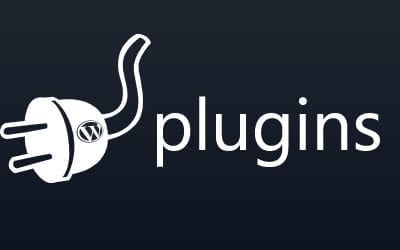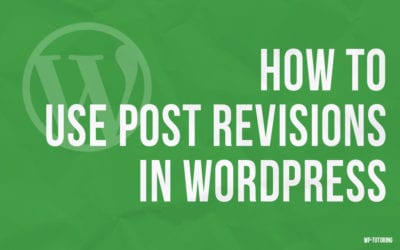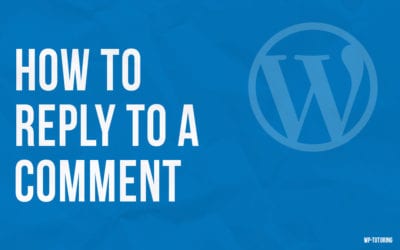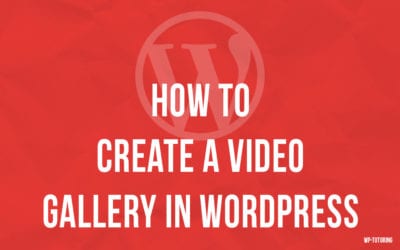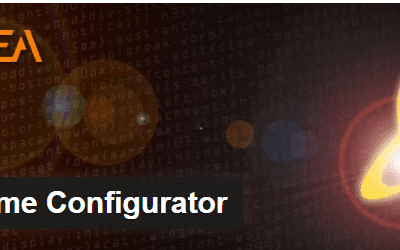Adding Shortcodes in Gutenberg WordPress shortcodes allow users to execute code inside WordPress posts, pages, and widgets without writing any code directly. Gutenberg, the WordPress block editor introduced in WordPress 5.0, offers a dedicated block for shortcodes. In...
WordPress Tutorials for Beginners and Intermediate Users
We have provided multiple WordPress tutorials for you to get step by step instructions on how to do common things in WordPress. Refer back to this page often as we will have WP Tutoring content updated weekly.
View our online WordPress Tutorial and video.
WooCommerce Variable Products
Creating a WooCommerce variable product allows you to offer a set of variations on a product with control over prices, stock, images, and more for each variation. For example, if you're selling t-shirts, they might come in different sizes and colors. Here's a...
13 Steps to Choose the Right WordPress Host
Your WordPress Host is essential to your bottom line. Use our 13 step guide to choose the perfect host for your WordPress site.
Understanding WordPress Recovery Mode
WordPress, one of the most widely-used content management systems (CMS) on the internet, offers a plethora of features to aid users in their website management. One of the most critical yet often overlooked features is the "Recovery Mode." In this article, we'll delve...
What is SMTP and Why Your WordPress Site Needs it.
SMTP is something you’ll essentially hear about if you have a WordPress site. Find out what it is and how to configure it for free.
WordPress Tutor – 5 Reasons You Need One
A good Wordpress Tutor can show you a couple of techniques that will help you with posts, pages, and general upkeep of your site. They can also offer best practices to use when making a wordpress site. If you’ve ever attempted to learn something that is really complex and had someone say,”That’s easy just do …” and you got an “aha” moment, then you’ll probably have that same moment with a wordpress tutor. Those couple of minutes of tutoring can possibly save you hours of frustration.
Top 7 WordPress Backup Plugins
WordPress is one of the most widely used content management systems, powering over 40% of the websites on the internet. While WordPress is a powerful tool, it is not immune to issues such as data loss, security breaches, or website crashes. For this reason, it is...
WordPress User Roles
Knowing about WordPress User Roles is essential to running a successful WordPress website. Learn the various roles and what they can do on your WP Site.
How to use the Paragraph Block in WordPress
Table of ContentsHow do I add the Paragraph Block to my WordPress Post or Page?Just Click EnterClick the black '+' icon Click the blue block selector iconWhat settings does the paragraph block have? Can you create a report or blog without any paragraphs? Your...
HOW TO ADD CATEGORIES IN WORDPRESS
Adding Categories in WordPress helps you group posts together and it also helps people find your content. It is the cornerstone of good content organization. WordPress Tutorial Video - How to Add Categories in WordPress https://youtu.be/lFhBqpoHJZo Step 1 - Create...
How to Schedule a Post or Page in WordPress
Table of ContentsWordPress Tutorial - Schedule a Post or Page in WordPressStep by Step Instructions on how to schedule a post or page in WordPressImportant Note about Scheduling: Scheduling Posts or Pages in WordPress can come in handy. Essentially, if you are someone...
Password Protect WordPress Page or Posts
The process to password protect WordPress pages or posts is relatively easy. When you typically publish a WordPress page or post it is automatically visible to the public. However, here are a couple of scenarios where it may come in handy: A client or...
Installing a WordPress Plugin
Plugins are very important to add additional features to your WordPress website. Follow the instructions below to install a plugin: Tutorial on Managing WordPress Plugins This tutorial demonstrates how to add, update, and delete plugins 1. Click Plugins 2. Click...
WordPress Auditing Plugins – Not Big Brother – Smart Management
WordPress Auditing Plugins can save your bacon Names have been changed to protect the innocent. It was almost quittin' time, at the end of a long day. I got a frantic call from a client. Their website was disappearing page by page right before their eyes. There was a...
Adding a Video in Gutenberg Editor
Adding a video in Gutenberg https://youtu.be/PWO_y21-nP4 Tutorial Video on How to Add YouTube and Vimeo Videos in WordPress Step 1 There are two types of videos you can add in Gutenberg: uploaded video file and embedded video.Step 2 To add a video as a file upload,...
The Spacer Block in Gutenberg
Step 1First go to the page where you would like to add the spacer. Click on the plus sign icon in the upper left-hand corner. From there, select the Layout Elements from the drop-down menu. Click on Spacer.Step 2 A white space will appear within your page. Adjust...
Creating a new page in WordPress
Step 1To get started adding a new page to your WordPress site, find the Pages menu in the WordPress Dashboard Navigation menu. Click Add new.Step 2Add the title of the page, like About. Note: If you have pretty permalinks set up, the title of your page will also be...
How to add a Gallery in Gutenberg- WordPress
In this video you'll learn how to add a gallery in Gutenberg. Adding a gallery is much easier than you might think. https://www.youtube.com/watch?v=R8Y3xLacEs4 . The Gallery block in the WordPress Gutenberg editor is an essential tool for displaying multiple...
Enjoying our WordPress Tutorials? You'll love our one - on - one Training
Setting the Timezone in WordPress
Step 1To set up the timezone, go to Settings > General menu in the WordPress Dashboard.Step 2You'll see Time zone dropdown where you can select your preferred time zone.Additionally, you can choose a major city within your time zone.You can also set up the date...
Deleting comments in WordPress
We don't want to show unnecessary comments on our blog posts. In order to delete comments, follow the steps below: Interactive Tutorial on Managing Comments, (includes deleting comments - sound enabled) 1. In order to manage comments, you must first click comments...
How to Disable the Block Editor in WordPress Disable (Gutenberg)
Download the Disable the Block Editor Tutorial Pdf Disable the Block Editor Table of ContentsDisable the Block Editor (Gutenberg) with the Classic Editor PluginDisable the Block Editor (Gutenberg) with the Disable Gutenberg PluginDisable the Block Editor (Gutenberg),...
The WordPress Block Editor – Is it Time to Switch?
The WordPress Block Editor love it or hate it In December of 2018, the new editing experience for WordPress, was introduced. It instantly caused polarization in the WordPress community because it was replacing a tried and true Microsoft Office inspired editor named...
Creating a new post
The whole purpose of having an amazing WordPress site is to be able to create content. Here is the process of creating a new post in WP. Step 1Click the Posts menu in the WordPress Dashboard Navigation menu. Click Add New link from the Posts menu in the left-hand side...
How to Add a Separator Block in WordPress
Step 1Hover your mouse over the Add Block icon (the plus sign in the upper left hand corner within the Gutenberg editor). Scroll to Layout Elements. Select Seperator Block.Step 2The Separator block will appear. You’ll see a short line. On the right, you will see a...
Adding Testimonials in Gutenberg
Step 1First select the page where you want your testimonials to appear. Click on the plus sign icon in the upper left hand corner. From there, select the Atomic Icons from the drop down menu. Click on AB Testimonial.Step 2Enter the text you would like to use. Select...
Adding a Button in Gutenberg
https://youtu.be/90w6UjpvYso Step 1Hover your mouse over the Add Block icon (the plus sign in the upper left hand corner within the Gutenberg editor).Step 2 Select Blocks. Then scroll to Layout Elements. Under that section you will see Button. Select Button.Hint: You...
Using the More Block in Gutenberg
The "more" block is used when you want to include a short introduction of piece of content on a page or post. It will help create separation from the rest of your content. Step 1Step 1 First go to the page where you would like to add the more block. Click on the plus...
Using the Separator Block in Gutenberg
The Separator block is used when you want to create a break of ideas or sections with a horizontal separator. Step 1First go to the page where you would like to add the separator. Click on the plus sign icon in the upper left hand corner. From there, select the Layout...
How to use Gutenberg Products Block
If you have an woocommerce website, you may want to allow customers a preview of products you’re selling. A products block would be ideal for you to use. The products block is similar to the products short code. The Products block allows you to insert any...
Adding an audio file in Gutenberg
https://youtu.be/Bd47W9lqal0 View the above video to see how to add an audio file in WordPress Step 1Hover your mouse over the Add Block icon (the plus sign in the upper left hand corner within the Gutenberg editor).Step 2Select Blocks. Then scroll to Common Blocks....
Adding a table in Gutenberg
Step 1Hover your mouse over the Add Block icon (the plus sign in the upper left hand corner within the Gutenberg editor).Step 2Select Blocks. Then scroll to Format. Under that section you will see Table. Select Table.Hint: You can also type “table” in the search bar...
Adding a Verse in Gutenberg
Step 1Hover your mouse over the Add Block icon (the plus sign in the upperleft hand corner within the Gutenberg editor).Step 2Select Blocks. Then scroll to Formatting. Under that section you will see Verse. Select Verse.Hint: You can also type “verse” in the search...
Moving a Block in Gutenberg
Step 1First hover your cursor over the block you would like to move. When you hover a block, you will see arrows on the left side of the block. The arrows will allow you to adjust your blocks (clicking the up arrow will move it up by one space, click the down arrow...
Getting an Article’s Word Count in Gutenberg
Step 1Hover your mouse over the information icon(the circle with an “i” inside of it.). When you click on it, you will get information about your page (headings used, word count, paragraphs, etc.) This is a really handy tool as you're creating your amazing...
Adding a file in Gutenberg
Step 1Hover your mouse over the Add Block icon (the plus sign in the upper left hand corner within the Gutenberg editor).Step 2Select Blocks. Then scroll to Common Blocks. Under that section you will see File. Select File.Hint: You can also type “file” in the search...
Using the Sharing Icons Block in Gutenberg
Step 1From the Dashboard to to Plugins > Install new and search for the Atomic Blocks Plugin Step 2First go to the page where you would like to post your social media share icons. Click on the plus sign icon in the upper left hand corner. From there, select the...
We have been Tutoring WordPress Users Since 2012 - Get Live Help!!
Adding the Latest Posts Block to Gutenberg- WordPress 5.0
Adding the latest posts block to Gutenberg allows you to display a list of your most recent posts. This effectively replaces the Recent Posts Widget. Step 1- Hover your mouse over the Add Block icon (the plus sign in the upper left hand corner within the...
Adding Latest Comments to Gutenberg – WordPress 5.0
A latest comments block allows you to display a list of your most recent blog post comments. This is essentially the Recent Comments Widget available to you in a block that can be added anywhere in the content of your post. Step 1- Hover your mouse over the Add Block...
Embedding Youtube and Vimeo videos in Gutenberg WordPress 5.0
Embedding Youtube and Vimeo videos in Gutenberg is even easier than it was with the classic WordPress editor. Embed Blocks allow you to add content from other websites (videos from YouTube, tweets from Twitter, an event from meetup.com, etc.) into your own...
Adding a Media & Text Block in Gutenberg
AKA - placing text beside an image in WordPress 5.0 This is the block that we've all been waiting for! For anyone who has been using the Gutenberg editor, placing text beside an image or video was extremely frustrating and difficult. In fact there was a...
Using the Classic Block in Gutenberg
The classic block allows you to use the familiar classic WordPress editor within a Gutenberg block. If you convert a post from the Classic Editor,( pre WordPress 5.0), to Gutenberg, your whole post will show up in one Classic Block. This...
Adding a Category Block in Gutenberg
A category block allows you to display a list of all of your post categories. Think of this as a block version of the popular category widget. Step 1- Hover your mouse over the Add Block icon (the plus sign in the upper left hand corner within the Gutenberg...
Adding a Cover Block in Gutenberg
A cover block is a great option to use as a header for your content. You can add an image or video with a text overlay. Step 1- Hover your mouse over the Add Block icon (the plus sign in the upper left hand corner within the Gutenberg editor). Scroll to Common...
Gutenberg – Adding an Image to the paragraph block
Thanks to Jeff Chandler of WP Tavern for this solution. Adding an image to the paragraph block can be extremely frustrating because it is not a straightforward process. Follow the steps below to pull it off. Step 1 - Write Your paragraph(s) using the...
Adding paragraph text in Gutenberg
Gutenberg introduces a great way for you to add paragraph text. You can use blocks to better separate and organize your content. Also using blocks, you can easily move content around. Step 1 Hover your mouse over the Add Block icon (the plus sign in the...
Adding pull quotes in Gutenberg
Pull Quotes are an important feature in many online publishing platforms. In the new Gutenberg editor for WordPress, this is made really simple and intuitive. The look of the pull quote on the front of your site is still determined by your particular theme setup,...
Adding an Image in Gutenberg
There are three ways to add images with Gutenberg: as an individual image, cover image, or an image gallery. 1. The first step is to click on Gutenberg 2. Click Add block (Plus Sign) 3. Click Image 4. Here you can upload a new image or add an image that has already...
WordPress 5.0 Gutenberg – What is it? How to Prepare
If you’re a Wordpress developer, designer or owner of a Wordpress site, you’ve most likely heard about the upcoming Wordpress 5.0 update and the big changes it can bring. This update brought up questions such as: “What makes this update different from the others? How...
What is WordPress
What is Wordpress? Many people who are looking to create their first blog or business website hear about WordPress at some point or another. What is WordPress? Wordpress is a popular online, open source website tool for creating and managing websites. The tool is used...
How to change the number of items listed in WordPress All Posts Page
WordPress is continuously updating their content management system for convenience and user friendly applications. One of the most frustrating things about viewing the post and page views in WordPress was being limited to only 20 items per page. With the newest...
How to use the New Image Widget
The New Image Widget enables WordPress users to quickly and easily add images to particular widget areas in their website theme. Using the New Image Widget makes it easier to enhance the visual appeal of your websites. For example, you can now tailor content focused...
How to use the WP Video Widget
The Video Widget is finally here WordPress is continually improving the application with items that users are asking for. One of the latest improvements that have popped up in WordPress 4.8 is a new video widget. This widget has been highly anticipated, and we'll...
How to change usernames in WordPress using Username Changer Plugin
Username Changer Plugin has been what alot of you are looking for! Up until now, there has been no easy way to change your WP username. So if you are trapped with a username you don’t like, you have to keep using it. Thankfully, with this plugin, editing a username is...
How To Export WordPress Posts and Pages
Exporting WordPress post and pages is very good for moving all of your page and post content to a new site or even just for backing up your material in case of any accidents. After exporting, WordPress will save all your content to an xml file that can be imported to...
Setting a Featured Image in WordPress
Setting a Featured Image Most WordPress Themes allow you to set a Featured image for pages and posts. Sometimes they'll be called a Post/Page Thumbnail, and essentially it is a image that explains or adds information for a post or page. Step 1 - Go to Post or Page...
WordPress User Activity Log Plugins
Guide to WordPress User Activity Log Plugins WordPress user activity log plugins are designed to help website content managers track the activity of users on the site. Using these plugins, you will get a log or instant notifications whenever any user does something on...
Do you have a WordPress Disaster Plan in Place?
A WordPress Disaster Plan is Extremely Important Every now and again we get a frantic email from a WordPress user who needs help with getting their site restored from a hack, or another major issue. The conversations after that go something like this - Us: We're...
Free WordPress Tutorial for Beginners Just Launched
Learn WordPress the Easy Way We've just launched a Free WordPress Tutorial for Beginners that shows WP "newbies" how WordPress works. We've made an online tutorial showing how to login to WordPress and perform basic actions in WP. We also have over 40 free WordPress...
WordPress Updates Tutorial
This past week saw 50,000+ WordPress sites hacked. Why? Lack of Updates. Let's find out how to update our sites. The WordPress Updates screen There are 3 areas in WordPress that need to be updated on a regular basis: How do I know when I need to update WordPress?...
50 Essential WordPress Plugins
WORDPRESS SECURITY The Sucuri Security plugin is for security monitoring & malware detection. The SiteGurad WP Plugin is for protecting the management page and login. 3. iThemes Security is easy to use and offers 30+ ways to Protect WordPress. 4.Anti-Malware...
How to add social media icons to your WordPress site
Socal Media is by far one of the best ways to get the word out about your great content or busiess news. Let's make it easy for others to promote your mssage by adding social media to your site via the "Add to Any" plugin. STEP 1 The first step is to open Dashboard ‹...
How To Add Tags in WordPress
STEP 1 Depending on your theme that you are using Tags can be displayed at the top or bottom of the post On your Left side bar menu you will see posts and under it you will see Tags STEP 2 Adding information for Tag After clicking on Tags you will be able to enter the...
Using post revisions
Using post revisions is very useful feature of WordPress. It allows the author to view the revisions of the blog posts and restore to any of the version of the post. Let's see how to use it: Using post revisions STEP 1 : Go to the post editor of your blog post. And...
How to reply to a comment
We can reply to a comment on our WordPress site easily. Follow the steps below to reply to a comment: How to reply to a comment STEP 1 : Go to the post where you want to reply to a comment. STEP 2 : Click Reply and put your reply in the text area. STEP 3 : Now add...
Creating a Video Gallery in WordPress
Video Gallery can be created by different plugins in WordPress. We'll use a plugin "Video Gallery" to do that. See our another tutorial "Installing a WordPress Plugin" to get the instructions of installing a plugin. Follow the steps below after installing the plugin....
The Absolute Easiest Way to Make a Child Theme
You need to make a Child Theme If you are going to do any type of coding change on your WordPress website, you're going to need a child theme. There are a couple of reasons to use a child theme, but the most important one is so that when you update your theme,(which...