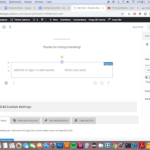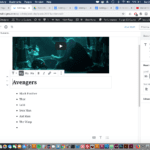There will be times when you’ll want to place an audio file on your WordPress site in order to deliver content.
Sermons, podcasts, and speeches are all examples of why you might need to insert an audio file.
This tutoial shows you exactly how to place an audio file onto your site.
Step 1
Hover your mouse over the Add Block icon (the plus sign in the upper left hand corner within the Gutenberg editor).
Step 2
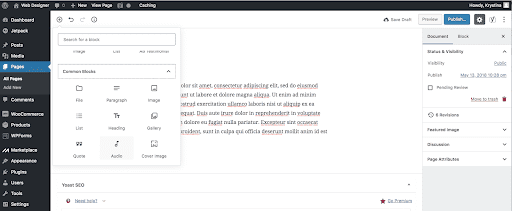
Select Blocks. Then scroll to Common Blocks. Under that section you will see Audio. Select Audio.
Hint: You can also type “audio” in the search bar to quickly get to the audio option.
Step 3
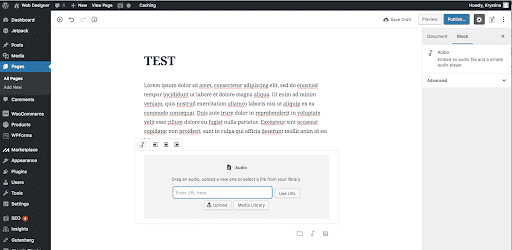
An audio block will appear within the editor. Click on Upload to upload an audio file from your computer. Click on Media Library to select an audio file that you’ve previously uploaded to your media library.
Step 4
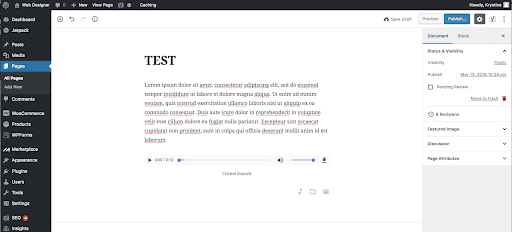
Once you uploaded an audio file, you will see an audio player in your editor. You can edit the caption under your file to describe your audio file. To edit, click on the edit your caption line and enter your text.
Remember to publish your page to save your settings
Related posts:
Copyright ByRivers Tech LLC/ WP-Tutoring.Com All Rights Reserved.