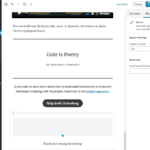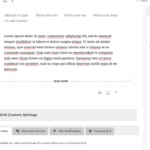A cover block is a great option to use as a header for your content. You can add an image or video with a text overlay.
Step 1-
Hover your mouse over the Add Block icon (the plus sign in the upper left hand corner within the Gutenberg editor). Scroll to Common Blocks. Select Cover.
Step 2- A cover block will appear. You can either add content by uploading media content from your computer or selecting items from your media gallery.
Step 3- Enter the text you would like to use by clicking on the text area within the block and type your text. You can also change the format of the text.
Step 4- With the sub menu that appears above the block, you change the text alignment and change the cover’s background image (select the pencil icon). The sub menu on the right, allows you to change the background color, the color opacity, etc.
Related posts:
Copyright ByRivers Tech LLC/ WP-Tutoring.Com All Rights Reserved.