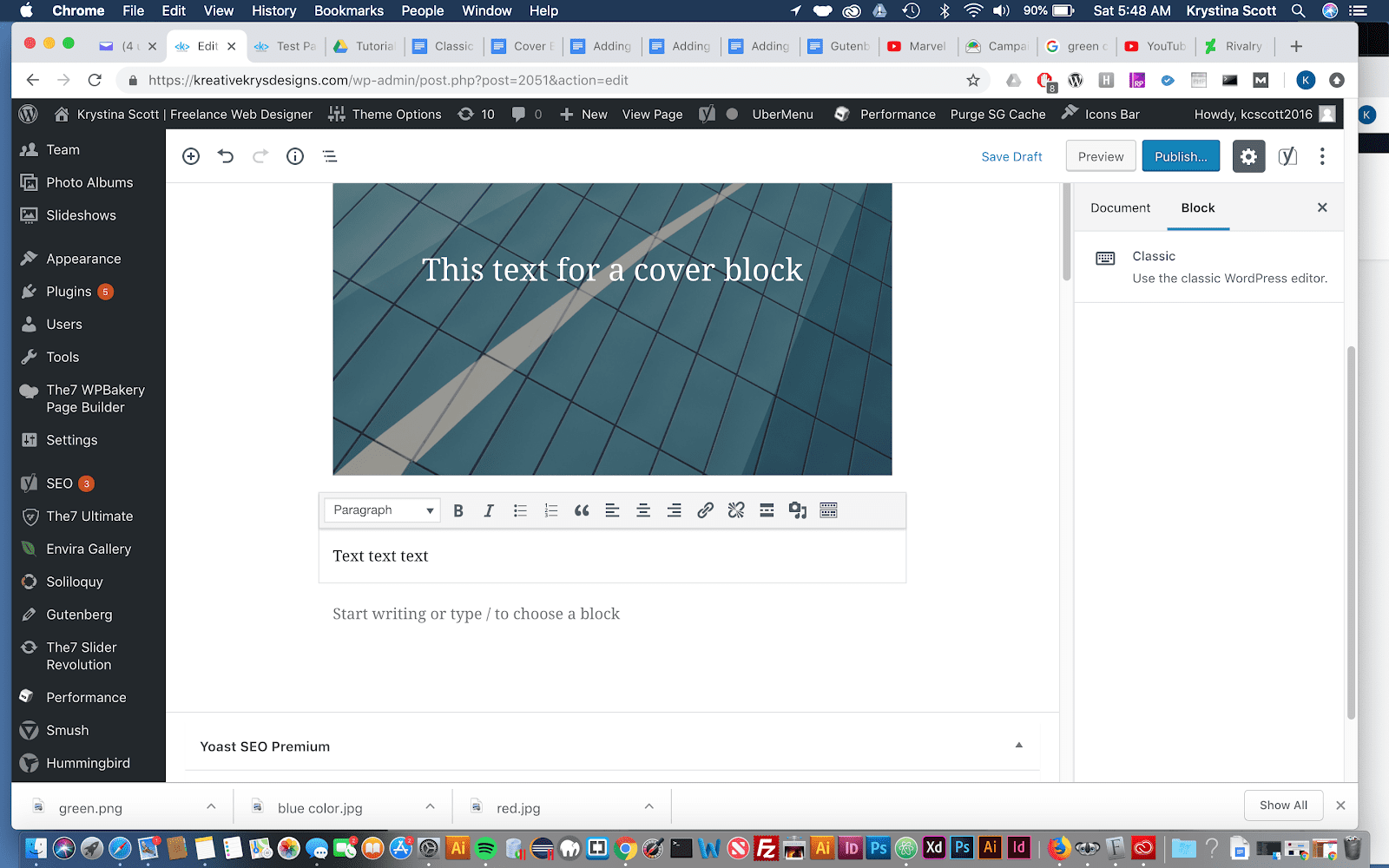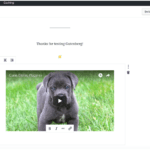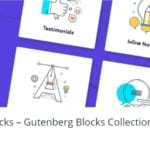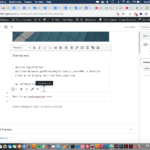The classic block allows you to use the familiar classic WordPress editor within a Gutenberg block. If you convert a post from the Classic Editor,( pre WordPress 5.0), to Gutenberg, your whole post will show up in one Classic Block. This block allows multiple content types to be placed in one block and not have them separated among multiple blocks.
Step 1 – Hover your mouse over the Add Block icon (the plus sign in the upper left-hand corner within the Gutenberg editor). Scroll to Formatting. Select Classic block.

Step 2– The classic block will appear. You’ll see the original toolbar with all the basic functions and formatting options.

Related posts:
Copyright ByRivers Tech LLC/ WP-Tutoring.Com All Rights Reserved.