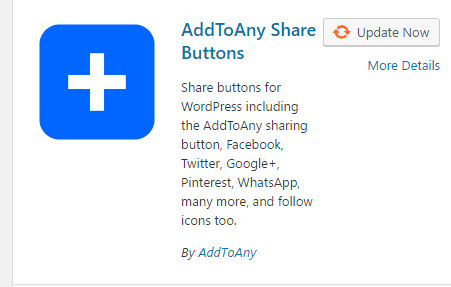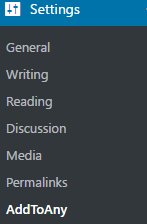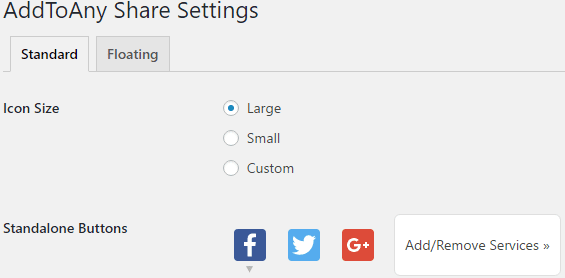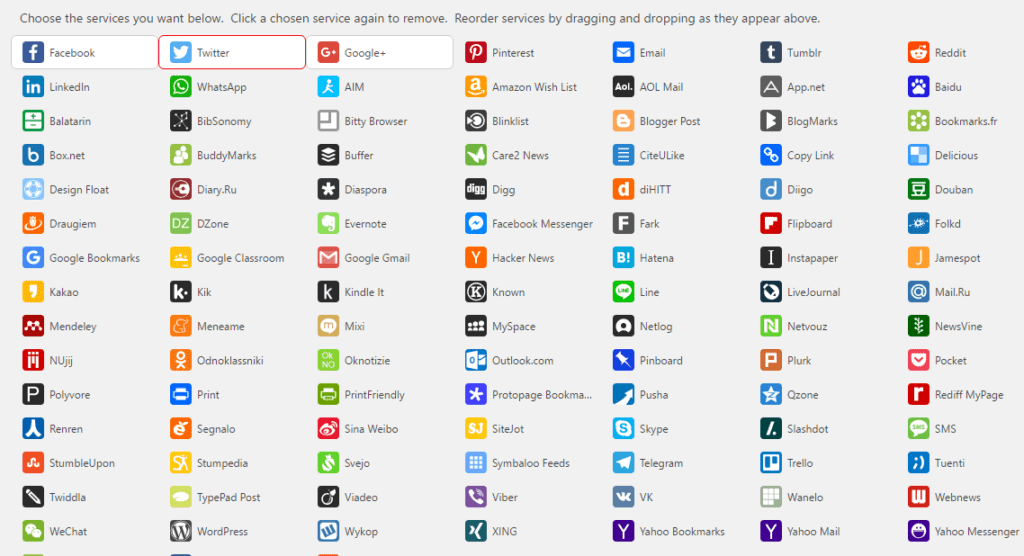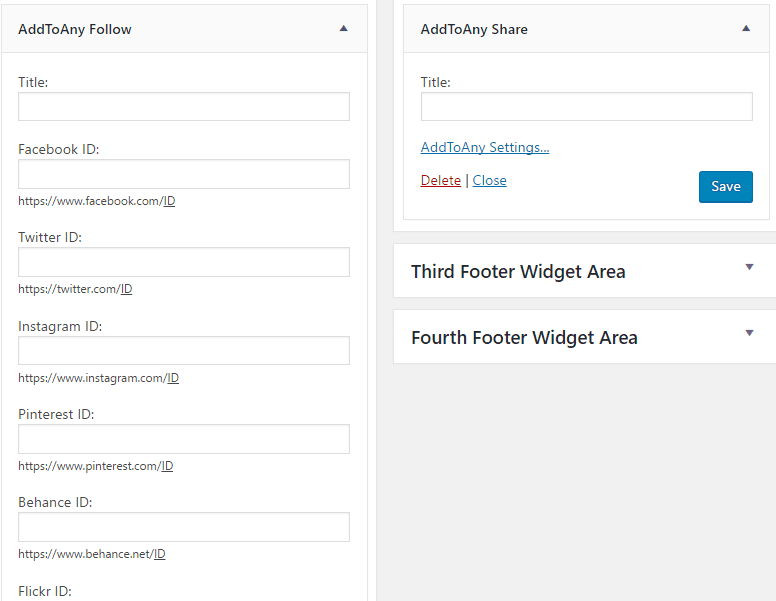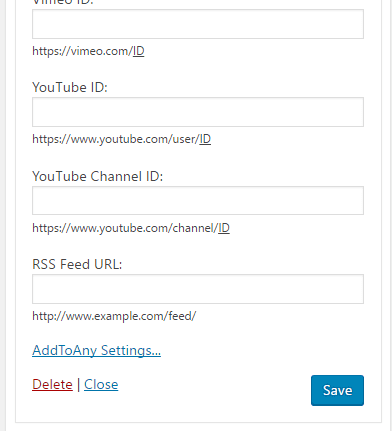Socal Media is by far one of the best ways to get the word out about your great content or busiess news. Let’s make it easy for others to promote your mssage by adding social media to your site via the “Add to Any” plugin.
STEP 1 The first step is to open Dashboard ‹ If you do not have the add to any plug in click plug ins then click add new and search for it , Once its activated click Settings
Step 2 Click AddToAny
STEP 3 The AddToAny Share Settings page will pop up
STEP 4 The Standalone Buttons is were you will have your main social media buttons such as facebook,twitter and google
STEP 5 to add more social media buttons to the standalone , click on the add/remove services which will show you all the social media buttons you can choose from
STEP 6 once you are done configuring your settings Click Save Changes
STEP 7 Click Appearance
STEP 8 Click Widgets
STEP 9 in your widgets page you will have AddToAny Follow and AddToAny Share widgets
STEP 10 when adding the widgets AddToAny Follow or share you will see a list of social media urls pop up
STEP 11 fill out the profile ID for each social media channel that you would like to use
STEP 12 Click Save
That’s it. You’re done.
Related posts:
Copyright ByRivers Tech LLC/ WP-Tutoring.Com All Rights Reserved.