Just like a successful business requires a team to manage and maintain it, a website will require the same thing. Each role within the company has different positions, responsibilities, and permissions. Each person is given their role based off of their skill set, experience, and role within the company. If an inexperienced person is given permissions or responsibilities that their not qualified for, it can cause problems within the company. A WordPress website is no different. WordPress User Roles are very important. WordPress comes with 5 default user roles that controls how each user interacts with the management of your WordPress website. Each role has different permissions and settings.
WordPress Administrator Role
The Administrator Role has control over everything on the WordPress website. They can perform every single task that’s available through the WordPress dashboard. Not only can they edit content, but can also perform other tasks such changing themes, managing the core files, and create and modify others user roles. This role should ideally only be used for people that need full access to the site. If you own a WordPress multisite, there is a Super Administrator role that looks over the entire network.
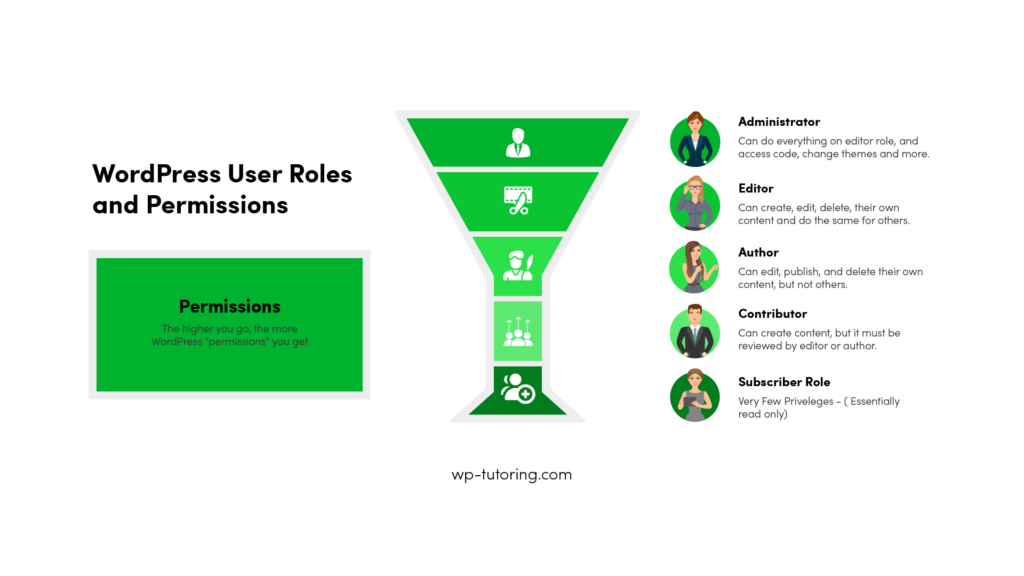
WordPress Editor Role
The Editor Role has access to all of the content on the WordPress website (publishing, editing, or deleting posts). However they do not have access to configuration settings such as themes, plugins, and widgets. They can also moderate comments, manage categories, and edit permalinks. Anyone who has the responsibility of maintaining overall site content, but not responsible for updating code should be given this role.
WordPress Author Role
The Author Role can edit, publish, and delete their own posts, but not another Author’s posts. They cannot manage pages at all, but they can also manage files in the Media Library. Any comments posted on their own posts, they can manage. This is a trusted role for someone who can publish and manage their own content, but not anyone else’s.
WordPress Contributor Role
The Contributor Role has similar permissions as the Author role, but their content needs to be reviewed before it is published on the live site. The Editor role has to approve the Contributor’s post and publish it. A Contributor cannot publish their own posts. They don’t have access to Media Library files, so an Author or an Editor will have to add the image(s) for them. Although there is an awesome plugin that can give them that access. You can update WordPress User roles using the members plugin.
WordPress Subscriber Role
The Subscriber Role is the default user role for new users. They can view published pages and posts, post comments, and create a profile via the WordPress dashboard. They don’t have permissions for anything else.
How to Create a User and Set WordPress User Roles
- From the backend of your WordPress site, go to the main menu on the left and select Users.
- From there you can see a list of all the users of your site. To add a user , click the Add User button at the top.
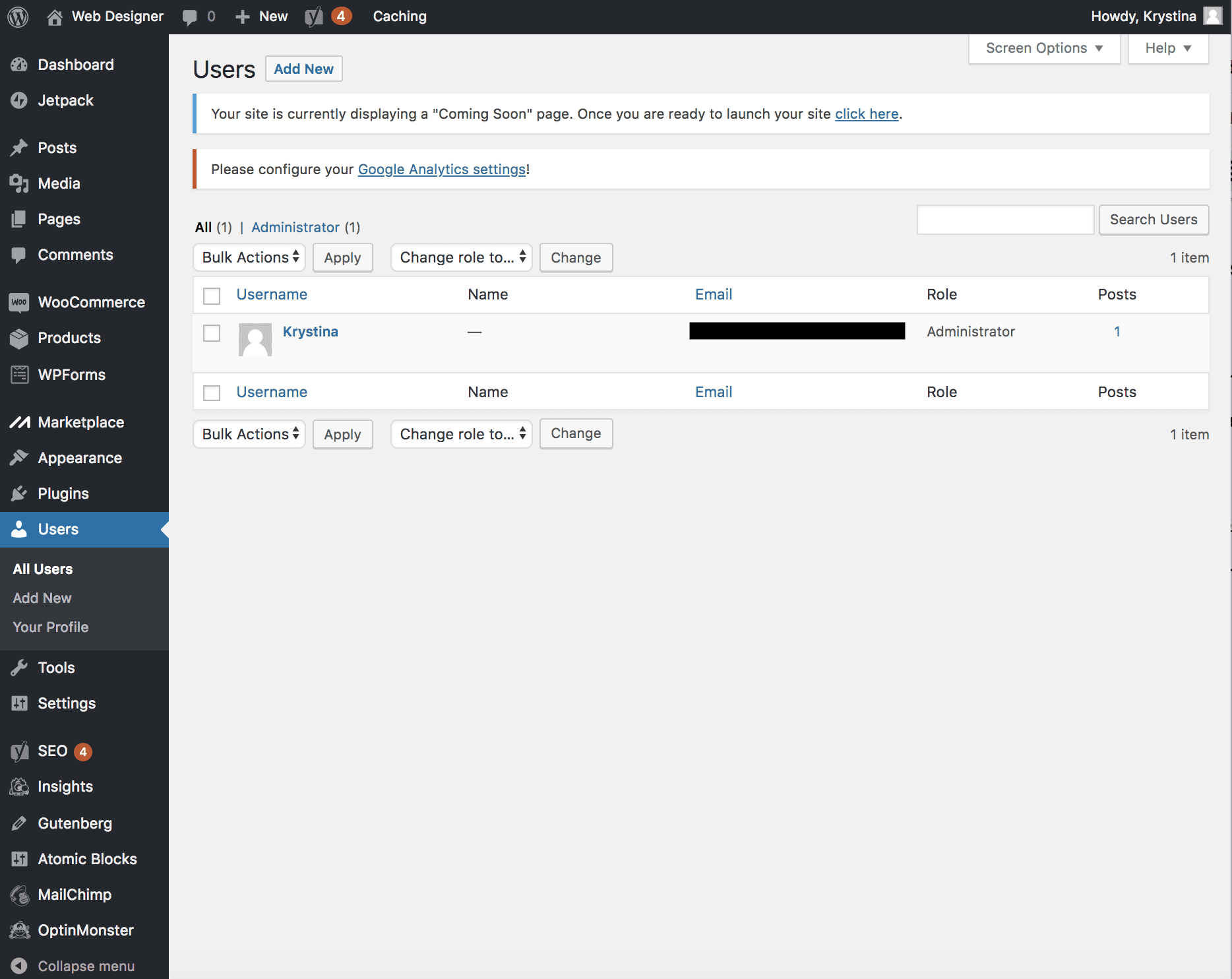
3. Enter the User’s information, select the role they need, and click on Add New User Button when you’re finished adding the information.
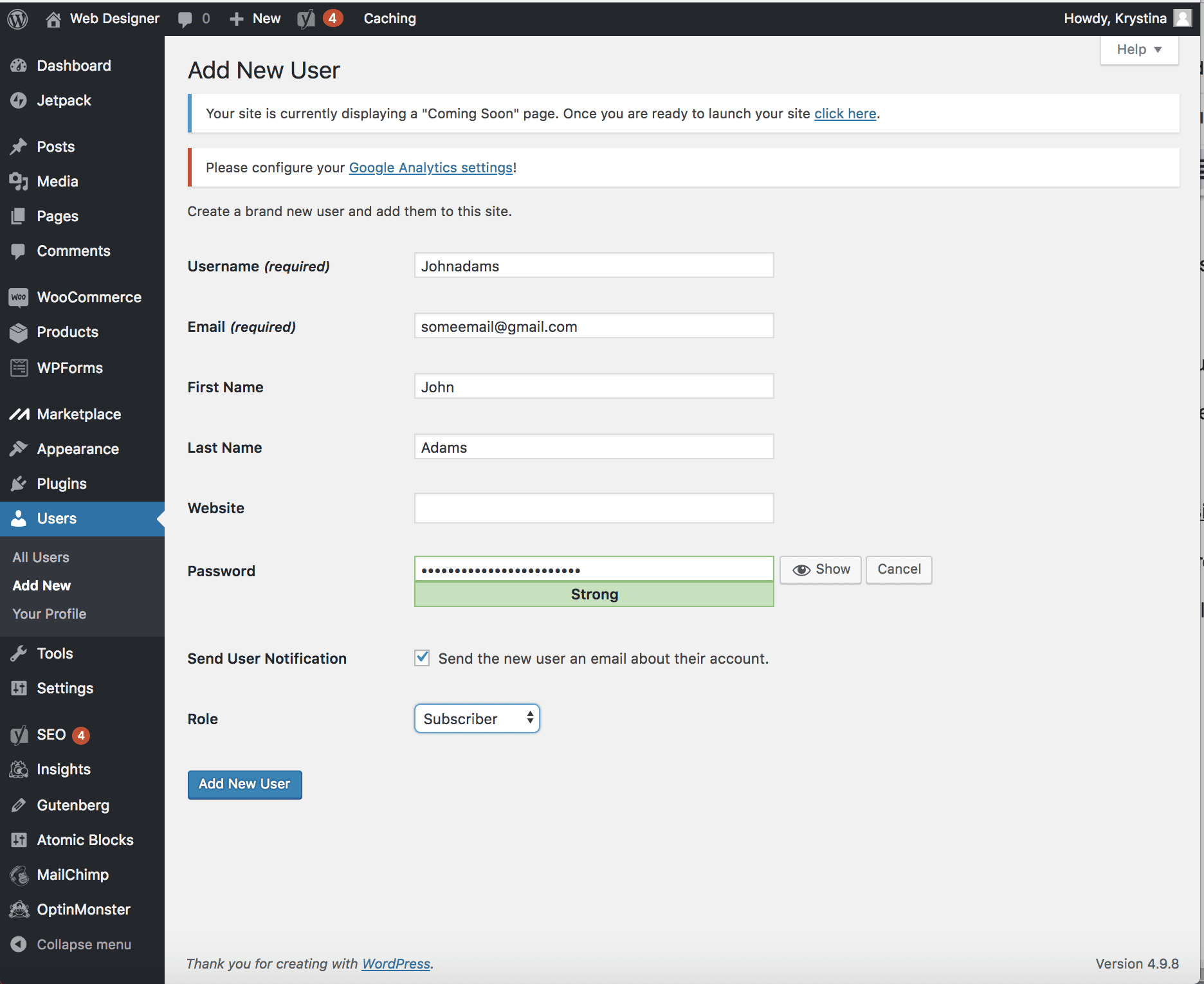
4. You will now see your new user’s information in the list under the “Role” heading.
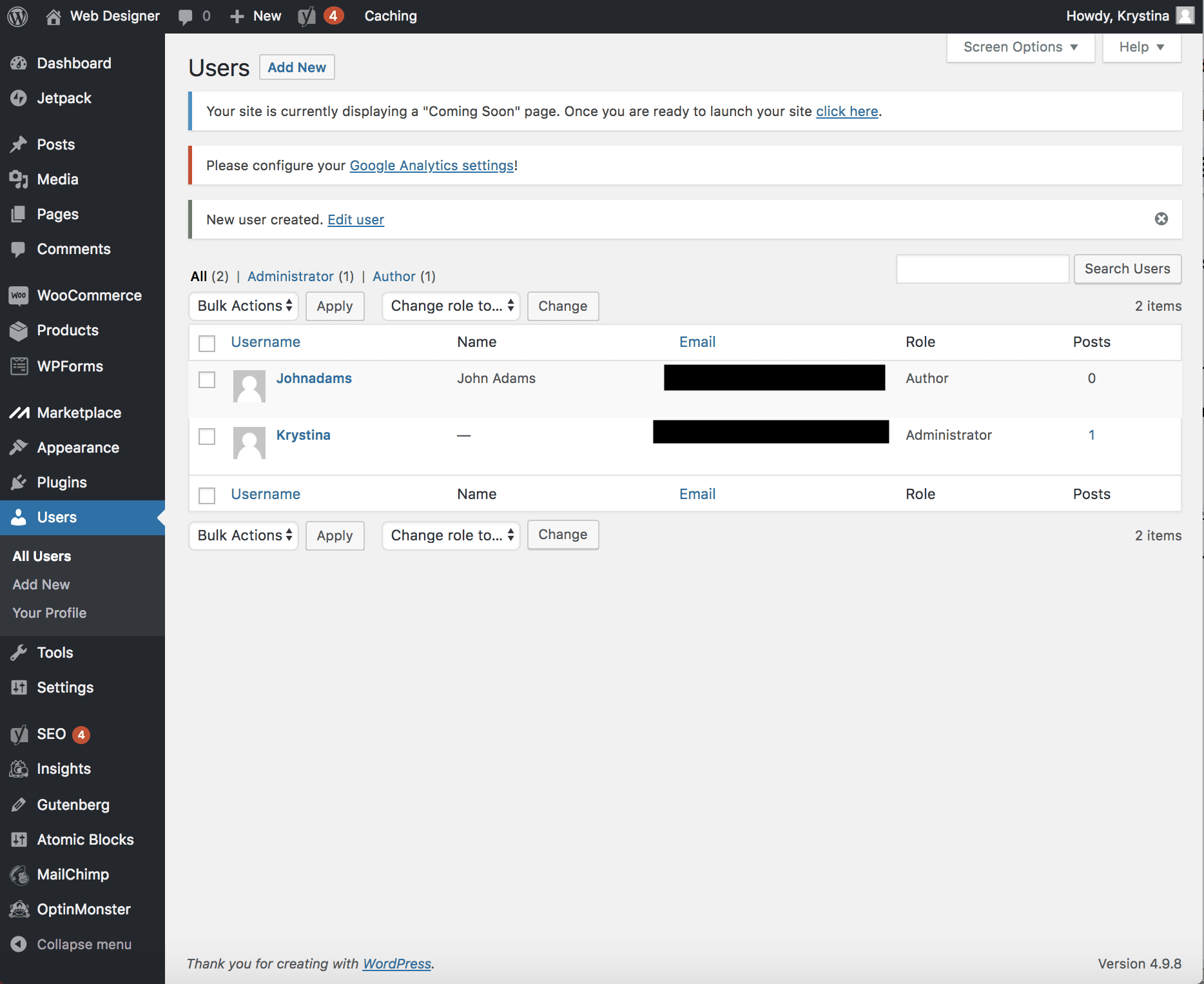
Related posts:
Copyright ByRivers Tech LLC/ WP-Tutoring.Com All Rights Reserved.
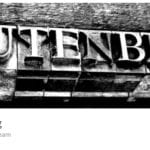
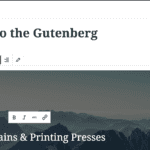
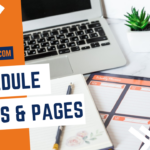
0 Comments