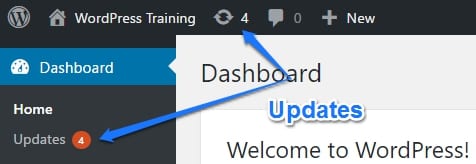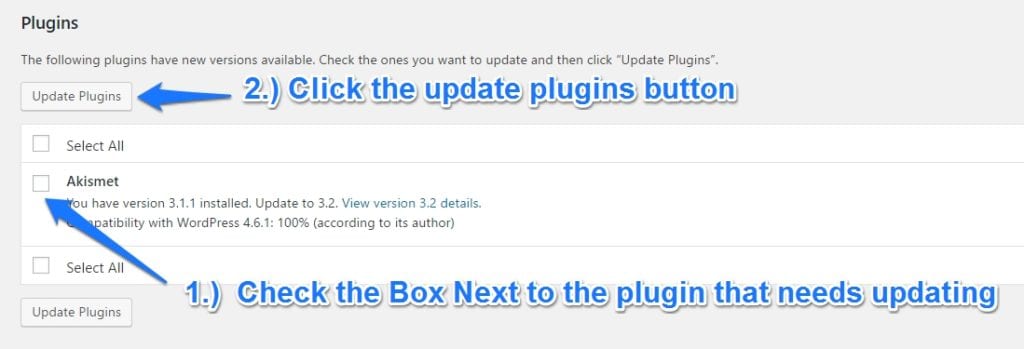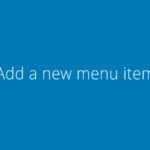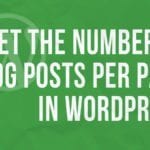This past week saw 50,000+ WordPress sites hacked. Why? Lack of Updates.
Let’s find out how to update our sites.
The WordPress Updates screen
There are 3 areas in WordPress that need to be updated on a regular basis:
How do I know when I need to update WordPress?
There are two places to see if you have WP updates. One is in the toolbar with a number, and the other is in the dashboard menu. If you hover over the toolbar number, you’ll see a description showing how many plugins, themes, or if WordPress core needs updating. If you see an orange number in the left menu, it also lets you know that WordPress needs updating.
Important!
Before performing WordPress updates, you should always have a reliable backup in place. Updating any of these 3 components can cause your site to crash. WordPress has improved significantly on detecting whether or not a plugin or theme update will “break” your site, but it is still wise to have a backup and a restore procedure in place. If you don’t feel comfortable doing it, speak to a WordPress expert.
Do you need a staging site?
If your webhost offers it, you might want to look into a “staging site”. A staging site is an exact copy of your site that is hidden from the “outside world”. This site can be used to test WordPress core, plugin, and theme updates without causing harm to your live site. Once you have had a successful update on staging, you can more confidently update your “live” site.
The 3 Types of WordPress Updates
WordPress Core
Think of WordPress Core Updates like updating the operating system on your computer, (Microsoft Windows or OSX for example). WordPress core files are what makes WordPress “run” behind the scenes. Generally, you’ll have to do a WordPress core update 3-4 times per year. These updates are extremely important and should be performed as soon as possible because generally there are security and performance updates involved.
WordPress Plugins
You can compare updating WordPress plugins to updating an application on your computer, (Microsoft Word, Outlook, Chrome, etc..) Almost every WordPress site has at least a few plugins that expand the functionality of their website. Depending on the types of plugins you have installed and your hosting environment, you will want to make sure your site is backed up before you update your plugins.
WordPress Themes
Themes should be updated with caution also – they of course can change the look of your site, but can also change functionality as well. It is suggested that you use a child theme if there are a lot of customizations to your site that have been made.
If you need help feel free to contact us at (844) WP-TUTOR – We have inexpensive monthly care plans that will make your site safer, more secure, and provide you peace of mind.
Related posts:
Copyright ByRivers Tech LLC/ WP-Tutoring.Com All Rights Reserved.