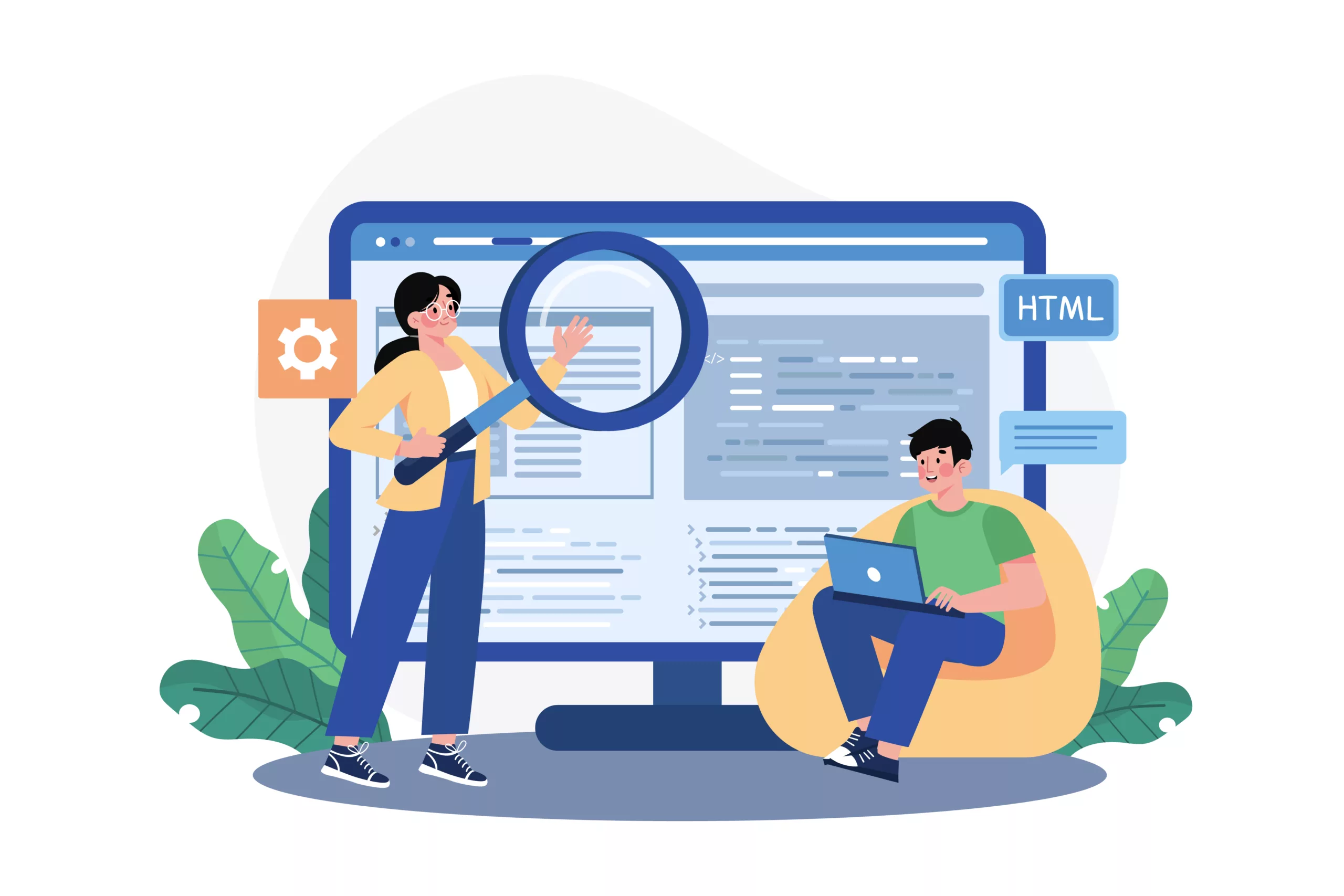WordPress, one of the most widely-used content management systems (CMS) on the internet, offers a plethora of features to aid users in their website management. One of the most critical yet often overlooked features is the “Recovery Mode.” In this article, we’ll delve into what WordPress Recovery Mode is, its importance, and a step-by-step guide on how to use it effectively.
What is WordPress Recovery Mode?
Recovery Mode is a feature of WordPress, introduced in version 5.2, that provides a safety net for website owners when a fatal error occurs on their website. Before this feature, if a plugin or theme caused a fatal error, the entire site would crash, displaying the notorious “white screen of death” or a somewhat intimidating error message to your visitors.
However, with the implementation of Recovery Mode, WordPress now tries to pause the plugins or themes causing these fatal errors. It then sends an email to the admin email address, providing a special link to access the backend and fix the issue while the front end continues to serve the visitors, albeit without the problem-causing plugin or theme.
The Importance of WordPress Recovery Mode
1. Error Identification: Recovery Mode helps identify the exact plugin or theme causing the fatal error by pointing it out in the recovery mode email and backend notification.
2. Preventing Complete Shutdown: The most critical aspect of Recovery Mode is that it prevents your website from a total shutdown in the event of a fatal error. This ensures that the user experience isn’t significantly hampered, maintaining the professional appearance of your site.
3. Safe Troubleshooting: Recovery Mode provides a safe environment to troubleshoot and resolve the error without making the entire site inaccessible. This is a significant improvement, as website owners previously had to rely on developer tools or FTP access to diagnose and fix such issues.
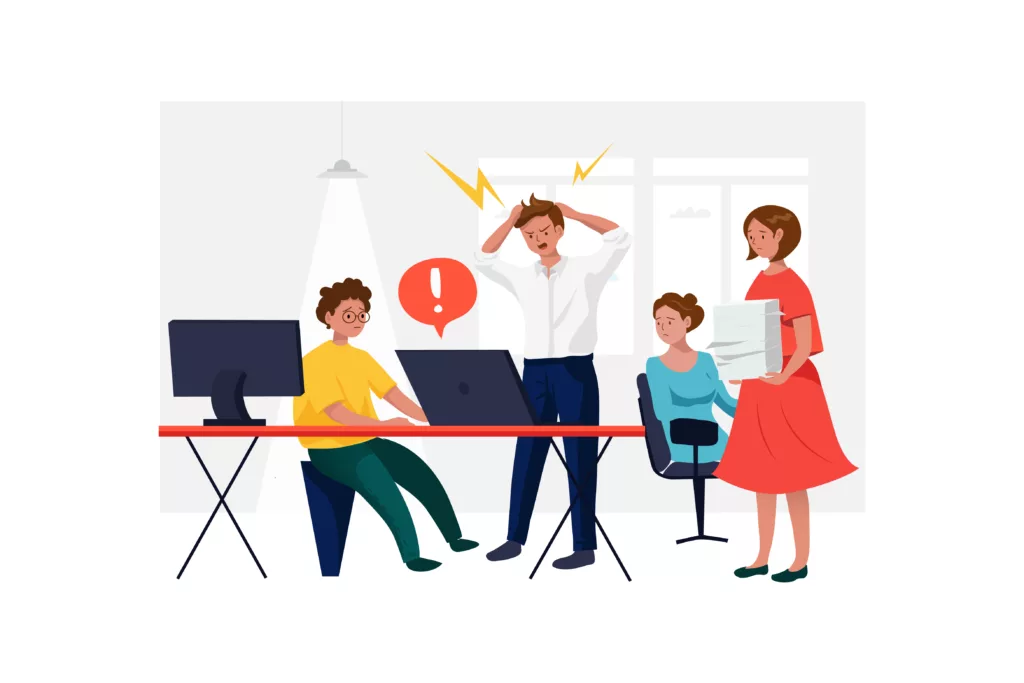
How to Use WordPress Recovery Mode
Now that we understand what Recovery Mode is and its significance let’s walk through the steps of using it.
Step 1: Triggering Recovery Mode
Recovery Mode is automatically triggered when a fatal error occurs on your website. WordPress will attempt to:
- Pause the error-causing plugin or theme
- send an email to the administrator’s email address
This email contains a special link to access the website’s backend in Recovery Mode.
The link will look something like https://your-website-name.com/wp-login.php?action=enter_recovery_mode&rm_token…..
The link will expire in 24 hours for security reasons, but you will get another email with another link code if it expires and the issue is still there.
Step 2: Accessing Recovery Mode
To access Recovery Mode, open the email from WordPress and click on the link provided. This unique link allows you to bypass the standard login procedure and directly access the dashboard in Recovery Mode. It is important to note that these links are time-sensitive and will expire 24 hours after they are generated.
Step 3: Troubleshooting the Error
Upon entering Recovery Mode, you will be redirected to the ‘Plugins’ or ‘Themes’ page, depending on what caused the error. The problematic plugin or theme will be clearly identified with an error message. From here, you can either deactivate the problematic plugin/theme or attempt to fix the error if you possess the technical skills.
Step 4: Exiting Recovery Mode
Once you have resolved the issue, you can exit Recovery Mode by clicking the “Exit recovery mode” button at the top of your dashboard. Your website will then return to normal operations.
Conclusion
WordPress Recovery Mode is a powerful tool that aids website owners in diagnosing and resolving fatal errors, preventing total website failure, and maintaining site accessibility.
By understanding its functionality and how to use it effectively, you can ensure your WordPress website is equipped to handle unexpected issues, providing a consistent and professional user experience. Get our WordPress Tutoring to learn how to use this powerful feature effectively.
Related posts:
Copyright ByRivers Tech LLC/ WP-Tutoring.Com All Rights Reserved.