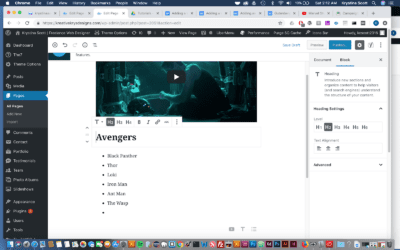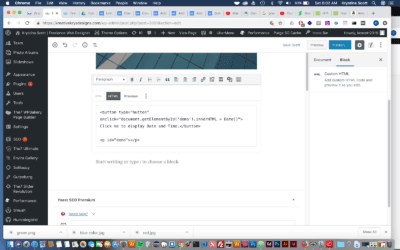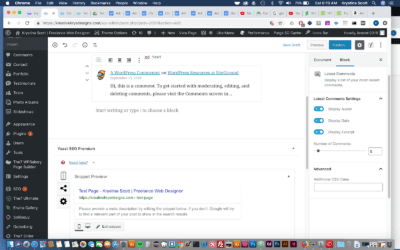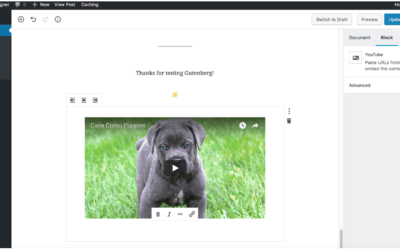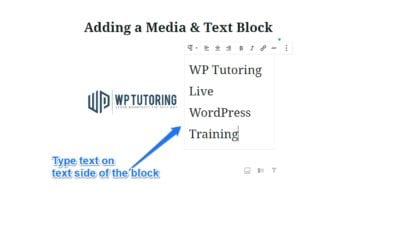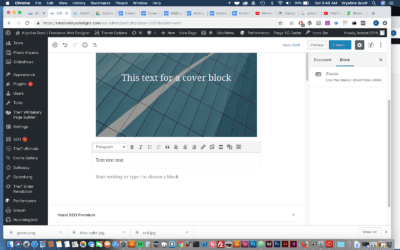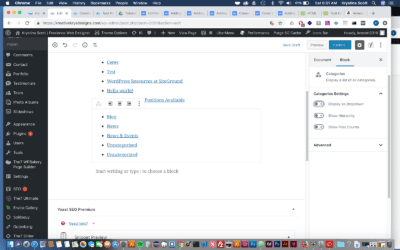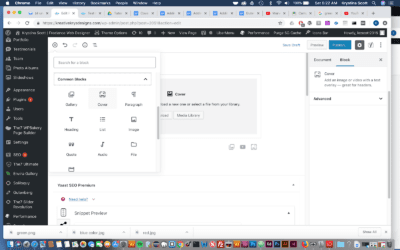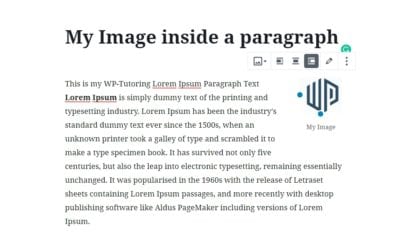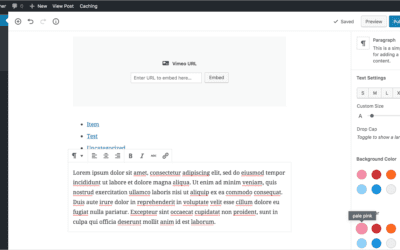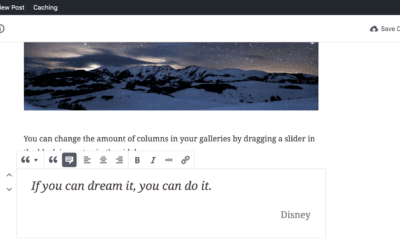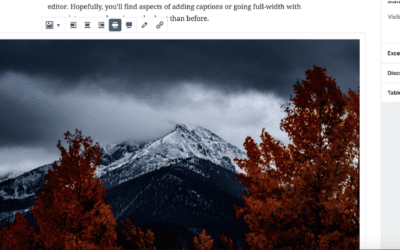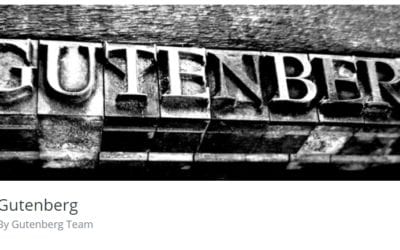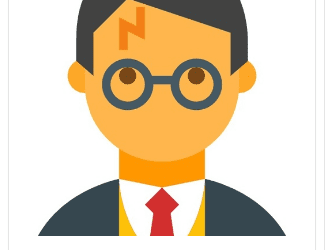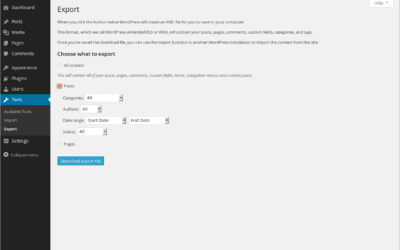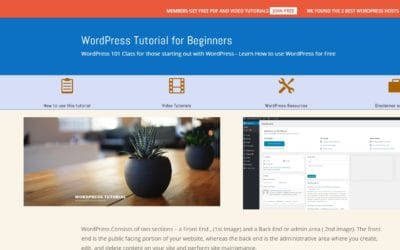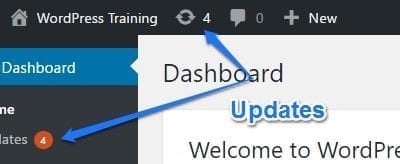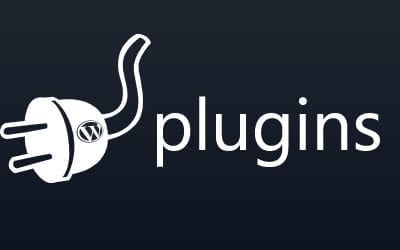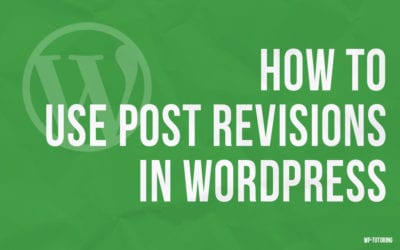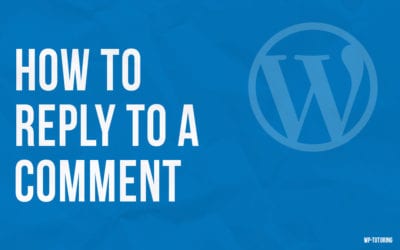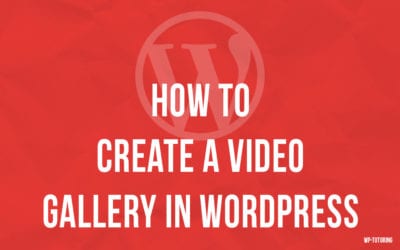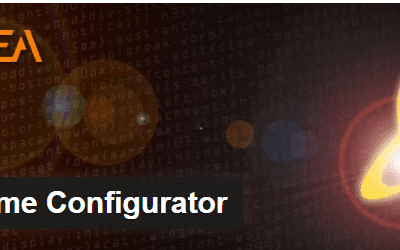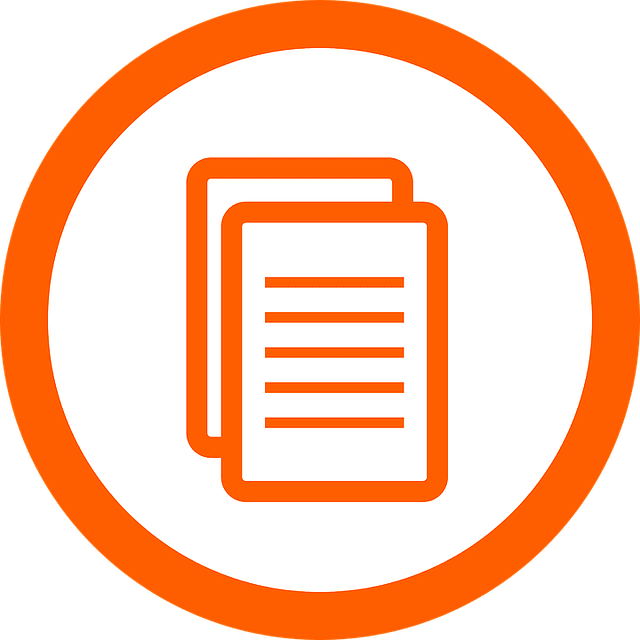Step 1- Hover your mouse over the Add Block icon (the plus sign in the upper left hand corner within the Gutenberg editor). Scroll to Common Blocks. Select Heading. Choosing the Heading Block from the Common Blocks Setting Step 2 -A heading block with appear. Enter...
WordPress Tutorials for Beginners and Intermediate Users
We have provided multiple WordPress tutorials for you to get step by step instructions on how to do common things in WordPress. Refer back to this page often as we will have WP Tutoring content updated weekly.
View our online WordPress Tutorial and video.
Adding HTML to Gutenberg – WordPress 5.0
A custom HTML block allows you to add HTML to Gutenberg and preview it as you edit. Those who have used the classic editor should remember the 'text' tab. This essentially recreates this as a block. Step 1 - Hover your mouse over the Add Block icon (the...
Adding the Latest Posts Block to Gutenberg- WordPress 5.0
Adding the latest posts block to Gutenberg allows you to display a list of your most recent posts. This effectively replaces the Recent Posts Widget. Step 1- Hover your mouse over the Add Block icon (the plus sign in the upper left hand corner within the...
Adding Latest Comments to Gutenberg – WordPress 5.0
A latest comments block allows you to display a list of your most recent blog post comments. This is essentially the Recent Comments Widget available to you in a block that can be added anywhere in the content of your post. Step 1- Hover your mouse over the Add Block...
Embedding Youtube and Vimeo videos in Gutenberg WordPress 5.0
Embedding Youtube and Vimeo videos in Gutenberg is even easier than it was with the classic WordPress editor. Embed Blocks allow you to add content from other websites (videos from YouTube, tweets from Twitter, an event from meetup.com, etc.) into your own...
Adding a Media & Text Block in Gutenberg
AKA - placing text beside an image in WordPress 5.0 This is the block that we've all been waiting for! For anyone who has been using the Gutenberg editor, placing text beside an image or video was extremely frustrating and difficult. In fact there was a...
Using the Classic Block in Gutenberg
The classic block allows you to use the familiar classic WordPress editor within a Gutenberg block. If you convert a post from the Classic Editor,( pre WordPress 5.0), to Gutenberg, your whole post will show up in one Classic Block. This...
Adding a Category Block in Gutenberg
A category block allows you to display a list of all of your post categories. Think of this as a block version of the popular category widget. Step 1- Hover your mouse over the Add Block icon (the plus sign in the upper left hand corner within the Gutenberg...
Adding a Cover Block in Gutenberg
A cover block is a great option to use as a header for your content. You can add an image or video with a text overlay. Step 1- Hover your mouse over the Add Block icon (the plus sign in the upper left hand corner within the Gutenberg editor). Scroll to Common...
Gutenberg – Adding an Image to the paragraph block
Thanks to Jeff Chandler of WP Tavern for this solution. Adding an image to the paragraph block can be extremely frustrating because it is not a straightforward process. Follow the steps below to pull it off. Step 1 - Write Your paragraph(s) using the...
Adding paragraph text in Gutenberg
Gutenberg introduces a great way for you to add paragraph text. You can use blocks to better separate and organize your content. Also using blocks, you can easily move content around. Step 1 Hover your mouse over the Add Block icon (the plus sign in the...
Adding pull quotes in Gutenberg
Pull Quotes are an important feature in many online publishing platforms. In the new Gutenberg editor for WordPress, this is made really simple and intuitive. The look of the pull quote on the front of your site is still determined by your particular theme setup,...
Adding an Image in Gutenberg
There are three ways to add images with Gutenberg: as an individual image, cover image, or an image gallery. 1. The first step is to click on Gutenberg 2. Click Add block (Plus Sign) 3. Click Image 4. Here you can upload a new image or add an image that has already...
WordPress 5.0 Gutenberg – What is it? How to Prepare
If you’re a Wordpress developer, designer or owner of a Wordpress site, you’ve most likely heard about the upcoming Wordpress 5.0 update and the big changes it can bring. This update brought up questions such as: “What makes this update different from the others? How...
What is WordPress
What is Wordpress? Many people who are looking to create their first blog or business website hear about WordPress at some point or another. What is WordPress? Wordpress is a popular online, open source website tool for creating and managing websites. The tool is used...
How to change the number of items listed in WordPress All Posts Page
WordPress is continuously updating their content management system for convenience and user friendly applications. One of the most frustrating things about viewing the post and page views in WordPress was being limited to only 20 items per page. With the newest...
How to use the New Image Widget
The New Image Widget enables WordPress users to quickly and easily add images to particular widget areas in their website theme. Using the New Image Widget makes it easier to enhance the visual appeal of your websites. For example, you can now tailor content focused...
How to use the WP Video Widget
The Video Widget is finally here WordPress is continually improving the application with items that users are asking for. One of the latest improvements that have popped up in WordPress 4.8 is a new video widget. This widget has been highly anticipated, and we'll...
Enjoying our WordPress Tutorials? You'll love our one - on - one Training
How to change usernames in WordPress using Username Changer Plugin
Username Changer Plugin has been what alot of you are looking for! Up until now, there has been no easy way to change your WP username. So if you are trapped with a username you don’t like, you have to keep using it. Thankfully, with this plugin, editing a username is...
How To Export WordPress Posts and Pages
Exporting WordPress post and pages is very good for moving all of your page and post content to a new site or even just for backing up your material in case of any accidents. After exporting, WordPress will save all your content to an xml file that can be imported to...
Setting a Featured Image in WordPress
Setting a Featured Image Most WordPress Themes allow you to set a Featured image for pages and posts. Sometimes they'll be called a Post/Page Thumbnail, and essentially it is a image that explains or adds information for a post or page. Step 1 - Go to Post or Page...
WordPress User Activity Log Plugins
Guide to WordPress User Activity Log Plugins WordPress user activity log plugins are designed to help website content managers track the activity of users on the site. Using these plugins, you will get a log or instant notifications whenever any user does something on...
Do you have a WordPress Disaster Plan in Place?
A WordPress Disaster Plan is Extremely Important Every now and again we get a frantic email from a WordPress user who needs help with getting their site restored from a hack, or another major issue. The conversations after that go something like this - Us: We're...
Free WordPress Tutorial for Beginners Just Launched
Learn WordPress the Easy Way We've just launched a Free WordPress Tutorial for Beginners that shows WP "newbies" how WordPress works. We've made an online tutorial showing how to login to WordPress and perform basic actions in WP. We also have over 40 free WordPress...
WordPress Updates Tutorial
This past week saw 50,000+ WordPress sites hacked. Why? Lack of Updates. Let's find out how to update our sites. The WordPress Updates screen There are 3 areas in WordPress that need to be updated on a regular basis: How do I know when I need to update WordPress?...
50 Essential WordPress Plugins
WORDPRESS SECURITY The Sucuri Security plugin is for security monitoring & malware detection. The SiteGurad WP Plugin is for protecting the management page and login. 3. iThemes Security is easy to use and offers 30+ ways to Protect WordPress. 4.Anti-Malware...
How to add social media icons to your WordPress site
Socal Media is by far one of the best ways to get the word out about your great content or busiess news. Let's make it easy for others to promote your mssage by adding social media to your site via the "Add to Any" plugin. STEP 1 The first step is to open Dashboard ‹...
How To Add Tags in WordPress
STEP 1 Depending on your theme that you are using Tags can be displayed at the top or bottom of the post On your Left side bar menu you will see posts and under it you will see Tags STEP 2 Adding information for Tag After clicking on Tags you will be able to enter the...
Using post revisions
Using post revisions is very useful feature of WordPress. It allows the author to view the revisions of the blog posts and restore to any of the version of the post. Let's see how to use it: Using post revisions STEP 1 : Go to the post editor of your blog post. And...
How to reply to a comment
We can reply to a comment on our WordPress site easily. Follow the steps below to reply to a comment: How to reply to a comment STEP 1 : Go to the post where you want to reply to a comment. STEP 2 : Click Reply and put your reply in the text area. STEP 3 : Now add...
Creating a Video Gallery in WordPress
Video Gallery can be created by different plugins in WordPress. We'll use a plugin "Video Gallery" to do that. See our another tutorial "Installing a WordPress Plugin" to get the instructions of installing a plugin. Follow the steps below after installing the plugin....
The Absolute Easiest Way to Make a Child Theme
You need to make a Child Theme If you are going to do any type of coding change on your WordPress website, you're going to need a child theme. There are a couple of reasons to use a child theme, but the most important one is so that when you update your theme,(which...
How to keep google from indexing your site
When you're in the process of building your amazing WordPress site, you definitely don't want to have google and other search engines indexing it and displaying your partially completed work. This is how to keep that from happening. STEP 1 The first step is to...
How to change the number of blog posts on your blog page
There may be times when you want to edit the number of blog posts that are showing on your page. The "look" of your site may require more or less blog posts. There is an easy way to change that value in WordPress. By Default WordPress shows 10 posts...
Updating a WordPress Plugin
Updating a WordPress Plugin As you grow your WordPress site, you'll begin to notice that at least once weekly, you'll need to update your plugins, (actually more frequently for many sites.) Here's how to do it. Step 1: Open your site's dashboard in your favorite...
WordPress Site Documentation Service
Does your WP Site have alot of custom areas that you don't understand? Did your developer just give you a site with no manual or anything to get you started? We will create a Custom WordPress Training Manual For your site as a PDF that you'll be able to use for...
We have been Tutoring WordPress Users Since 2012 - Get Live Help!!
#1 way for Editing comments in WordPress
We can edit a comment by follow the steps below: Editing comments STEP 1 : Go to the Comments menu from your WordPress Dashboard. STEP 2 : Find the comment that you want to edit. STEP 3 : Click on Edit to edit the comment. STEP 4 : Edit the comment from editor. STEP 5...
Adding a new user to WordPress
There can be multiple users on a WordPress Website. Follow the steps below to add a new user: Adding a new user STEP 1 : Go to the Users > Add New menu from your WordPress Dashboard. STEP 2 : Add the Username, Email, First Name, Last Name etc for the new user. STEP...
Making a wordpress sandbox
Why Work inside Sandbox plugin? You Don’t have to worry about messing up on a live site, With Sandbox plugin it allows you to work on a site in testing mode. While doing changes in sand box it is unavailable to the public...
Online WordPress Classes
Online Wordpress Classes for Individuals or Businesses Get online training to fit your schedule, and learn wordpress the easy way. Learn how to make pages and posts. Add videos, pictures, and pdf's to your site Make your site look great Learn how to backup your...
WordPress 3.9 Widget Preview
Wordpress 3.9 Steps it up a notch! Wordpress 3.9 has alot of new features, but very few are as anticipated as the new widget preview feature that is included in the wordpress theme customizer menu. I took a sneak peek at the development build to see what was under...
When your wordpress webdesigner leaves you
Wordpress Webdesigner Blues Scenario #1 - It happens- Your wordpress webdesigner says they can deliver a top-notch site. They actually deliver, but in the end, they: Can't or won't support your site. Get too busy to work on your "smaller" account Just plain go out...
How do I use WordPress
How do I use Wordpress? - part 1 The first thing that you must understand about wordpress is that it is known as a content management system, (CMS). It is built on the backbone of a very powerful language known as PHP and a database known as MySQL. This is what...
WordPress Tutoring Available at Reasonable Prices
Wordpress Tutoring is available for the following: Starting a Wordpress Site for your personal blog or business. Making a plugin or theme work Learning how to make and update posts, pages, categories, tags, menus and the like. I can help you with all of the above and...