The Separator block is used when you want to create a break of ideas or sections with a horizontal separator. Step...
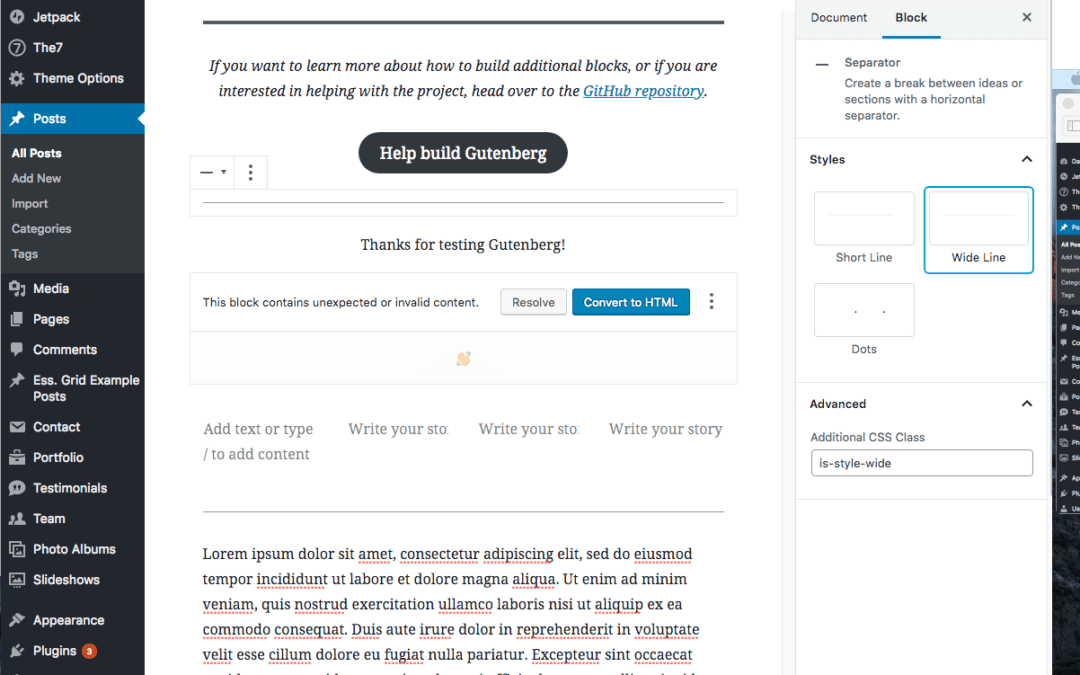
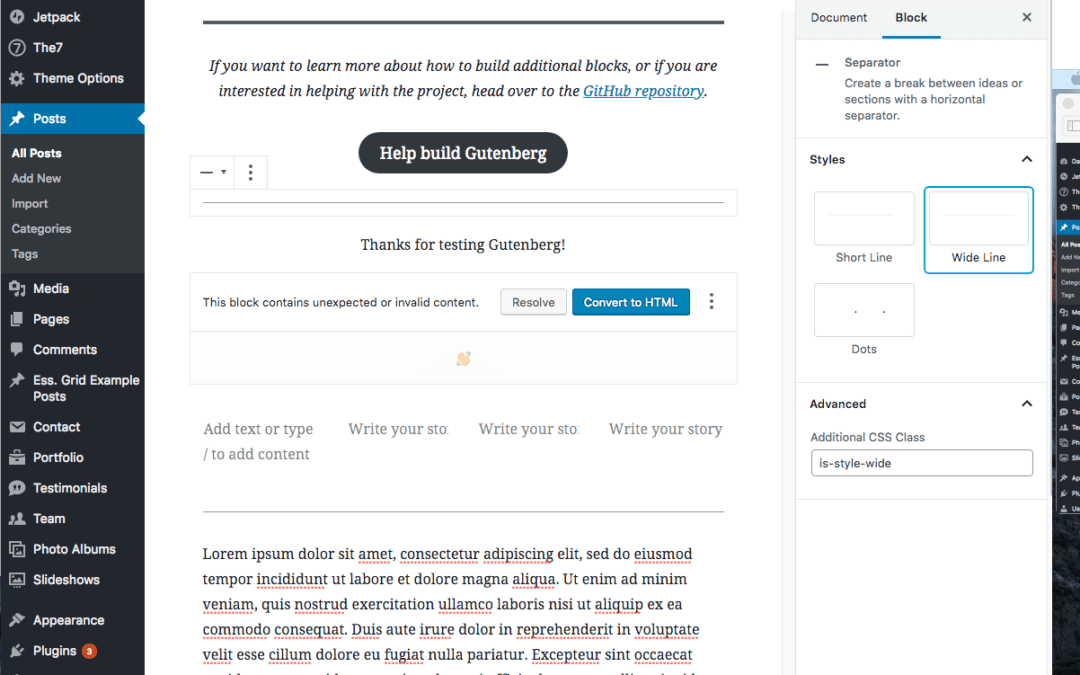
The Separator block is used when you want to create a break of ideas or sections with a horizontal separator. Step...
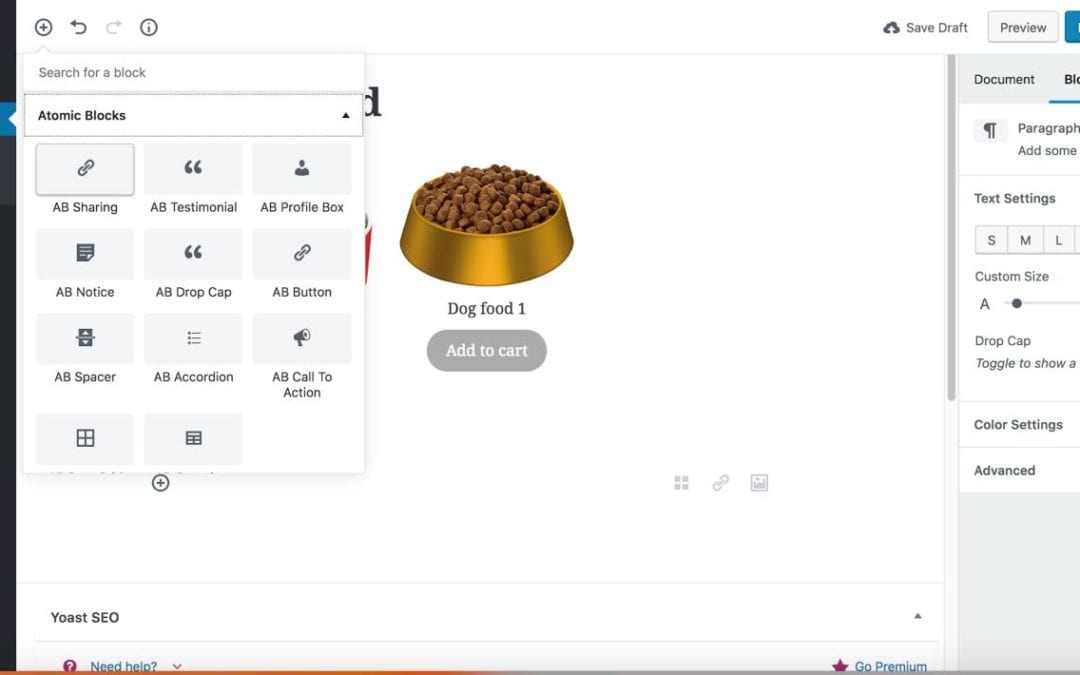
If you have an woocommerce website, you may want to allow customers a preview of products you’re selling. A products...
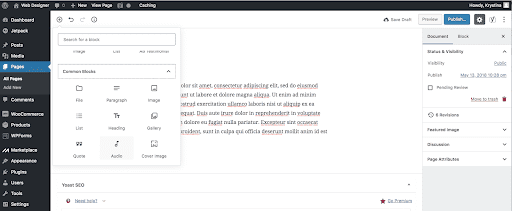
https://youtu.be/Bd47W9lqal0 View the above video to see how to add an audio file in WordPress Step 1Hover your mouse...
The page you requested could not be found. Try refining your search, or use the navigation above to locate the post.
View our FREE WordPress 6.4 Course. Learn about the exciting new features available in this release!