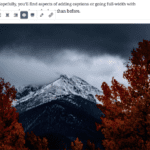Here is a step-by-step tutorial on how to prevent WordPress plugins from updating. It’s important to note that while there are reasons to do this, such as maintaining compatibility with custom code or other plugins, it’s generally recommended to keep plugins updated for security and functionality improvements.
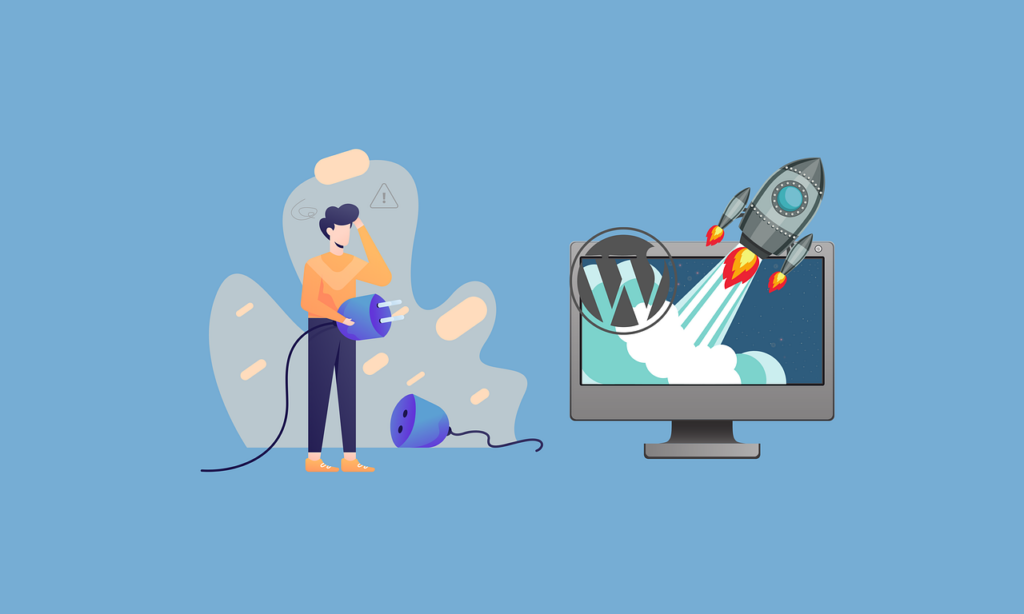
Table of Contents
Step-by-Step Tutorial on How to Prevent WordPress Plugins from Updating
Why You Might Want to Do This:
- Compatibility: Ensure compatibility with your current WordPress setup or custom code.
- Testing: Test updates in a staging environment before applying them to a live site.
- Control: Maintain more control over your site’s configuration.
- Stability: Preserving the current stable environment of your website. Preventing updates can be crucial if your website is highly dependent on specific plugin versions to function correctly without errors or conflicts.
- Custom Development: If you have custom-developed plugins or themes that might not be compatible with newer versions of other plugins, preventing updates ensures that these custom solutions continue to work seamlessly.
- Resource Management: Some updates may increase the resource usage of a plugin, impacting your site’s performance, especially in limited hosting environments. By controlling updates, you can manage the resource utilization more effectively.

Steps to Prevent WordPress Plugins from Updating:
- Backup Your Website:
- Always start by backing up your WordPress site. This includes both the database and the files.
- Manual Update Prevention:
- Method 1: Edit Plugin Files
- This is an extremely advanced method – if you’re uncomfortable, use method #2.
- Go to the plugin directory via FTP or File Manager.
- Find the plugin’s main file (usually named after the plugin).
- Edit the file and change the plugin version to a very high number, like
999.0. - This tricks WordPress into thinking you have the latest version.
- Method 2: Use a Plugin
- This method is preferred if you want to disable automatic updates.
- Install a plugin like “Easy Updates Manager” which allows you to manage all updates.
- Configure it to disable updates for specific plugins.
- The Disable Plugin Updates plugin works as well
- Method 1: Edit Plugin Files
- Disable Automatic Updates via
wp-config.php:- Don’t use this method if you want to disable specific plugins
- This method will keep WordPress Core from updating, so again use with caution.
- Access your
wp-config.phpfile via FTP or File Manager. - Add the line
define( 'AUTOMATIC_UPDATER_DISABLED', true );. - This disables all automatic updates, including plugins.
- Using a Site Management Tool to prevent WordPress plugins from updating:
- Tools like ManageWP, InfiniteWP, or Jetpack’s Site Management can control updates.
- WP.Support can also provide these and many other services for you.
- You can selectively disable updates for specific plugins through their dashboards.
- Monitoring for Updates:
- Regularly check for updates manually.
- Ensure you’re aware of any critical security updates.
Important Considerations if you prevent WordPress plugins from updating:
- Security Risks: Not updating plugins can expose your site to security vulnerabilities.
- Feature Loss: You may miss out on new features and improvements.
- Compatibility Issues: Future WordPress updates might not be compatible with older plugin versions.
- Regular Checks: If you disable automatic updates, make sure to regularly check for and review updates manually.
Conclusion:
Disabling plugin updates in WordPress can be useful in certain scenarios, but it carries risks. It’s crucial to weigh the benefits against potential security and functionality issues. Regular backups and staying informed about updates are essential practices.
Remember, this is a more technical aspect of WordPress management, and if you’re not comfortable editing files or using FTP, you might want to consult with a professional. Also, always ensure that your site is backed up before making any changes to the system files or configurations. If you need help, contact us at WP-Tutoring.com.
Related posts:
Copyright ByRivers Tech LLC/ WP-Tutoring.Com All Rights Reserved.