On May 7th, 2019 WordPress has released WordPress 5.2 “Jaco”. It has included multiple features that help users troubleshoot and fix errors that may occur on a WordPress website. If you have automatic updates set up for your website, you do not have to worry about installing it. If you do not have automatic updates, you may download it here. Before you manually install update a website, it’s recommended to perform a backup of your website. After updating your WordPress website, you will notice some new key features:
- Site Health Check
- PHP Error Protection
- Other Miscellaneous improvements
“WordPress 5.2 gives you even more robust tools for identifying and fixing configuration issues and fatal errors. Whether you are a developer helping clients or you manage your site solo, these tools can help get you the right information when you need it.”
- The WordPress 5.2 About page
Site Health Check
Site health checks were briefly introduced in WordPress 5.1 with PHP version compatibility checks for WordPress themes and plugins.
With 5.2, they took this feature even further by adding new tools that help debug server and software configurations and PHP versions.
You can access your health check report by going to your WordPress Dashboard > Tools > Site Health.
When you access the report you will see a list of tests performed and the results of each test. If you have any errors on your website, you will see a list of suggested improvements and detailed explanations.
This is a great way to ensure your website is running great and be proactive in preventing any future potential errors for your WordPress website. Also, these detailed reports will help cut development time by providing detailed information to developers, so they don’t have to spend time running multiple tests and audits.
Some of the suggestions such as removing inactive plugins may seem unnecessary, but completing those suggestions can help in the long run.
For example, removing inactive plugins will help make your plugin list less cluttered and prevent security issues. Even though you’re not actively using the plugin, people can still browse your website and access the code.
Related posts:
Copyright ByRivers Tech LLC/ WP-Tutoring.Com All Rights Reserved.
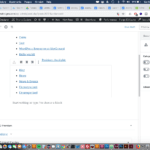
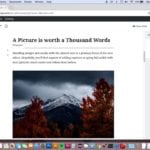
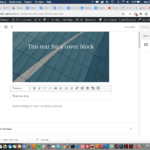
0 Comments