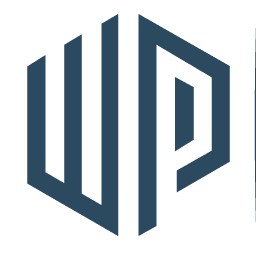What Are the Best Ways to Manage User Roles and Permissions in WordPress?
Managing user roles and permissions in WordPress is crucial for ensuring that your site runs smoothly and securely. Whether you’re running a blog, a membership site, or an e-commerce platform, understanding how to assign and manage user roles can save you a lot of headaches. Let’s dive into the best ways to handle user roles and permissions in WordPress.
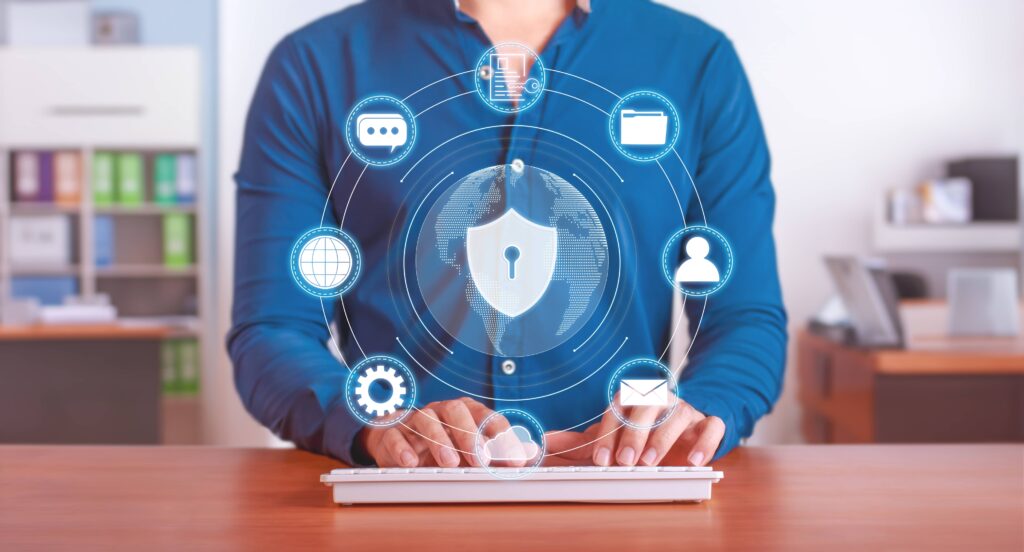
Understanding User Roles in WordPress
First, let’s talk about what user roles are. In WordPress, a user role is a set of permissions that determine what a user can and cannot do on your site. By default, WordPress comes with several predefined roles, each with its own capabilities:
- Administrator: Full access to all the features in the WordPress dashboard.
- Editor: Can publish and manage posts, including those of other users.
- Author: Can publish and manage their own posts.
- Contributor: Can write and manage their own posts but cannot publish them.
- Subscriber: Can only manage their own profile.
Each role has a specific set of capabilities that can be customized to suit your needs.
For more information on user roles, read our WordPress User Roles article or check WordPress.com’s article
Customizing User Roles
Sometimes, the default roles might not fit the specific needs of your site. For instance, you might want a role that can manage events but not edit posts. In such cases, customizing user roles and permissions is the way to go.
Using Plugins to manage User Roles and Permissions
One of the easiest ways to customize roles is by using plugins. There are several excellent plugins available that allow you to create and manage custom roles and capabilities.
- User Role Editor: This plugin is incredibly popular and easy to use. It allows you to add, edit, and delete user roles, and to change their capabilities with just a few clicks.
- Members: Developed by the folks at MemberPress, this plugin not only helps you manage user roles but also integrates seamlessly with other membership and content restriction plugins.
- Capability Manager Enhanced: This plugin provides a straightforward interface for managing roles and capabilities. It also offers a backup feature to save your role settings.
Custom Code
For those who prefer a more hands-on approach, you can customize roles and capabilities directly through code. WordPress provides several functions for this purpose:
add_role(): Adds a new role.remove_role(): Removes an existing role.add_cap(): Adds a capability to a role.remove_cap(): Removes a capability from a role.
Here’s a quick example of how you can add a custom role with specific capabilities: This is for Advanced Users only! If you need help implementing the code, contact us at WP.Support.
function add_custom_role() {
add_role(
'custom_role',
__('Custom Role'),
array(
'read' => true,
'edit_posts' => true,
'manage_options' => false,
)
);
}
add_action('init', 'add_custom_role');This snippet creates a new role called “Custom Role” with the ability to read and edit posts, but without the ability to manage options.
Best Practices for Managing User Roles and Permissions
Now that you know how to create and customize roles, let’s talk about some best practices for managing user roles and permissions effectively.
Principle of Least Privilege
This principle means that users should have the minimum level of access necessary to perform their duties. For example, if someone only needs to write posts, they should be given the Author role rather than the Administrator role. This minimizes the risk of accidental or malicious changes.
Regular Audits
Periodically review your user roles and permissions. As your site evolves, you may find that some roles no longer fit your needs, or that new roles are required. Regular audits help ensure that permissions are still appropriate and secure.
Use Two-Factor Authentication (2FA)
Adding an extra layer of security, such as two-factor authentication, can help protect your site. Even if a user’s credentials are compromised, 2FA can prevent unauthorized access.
Educate Your Users
Make sure your users understand their roles and the responsibilities that come with them. Providing training or documentation can help users perform their tasks more effectively and avoid common pitfalls.
Real Life Example
A company contacted us stating that pages from their website were “disappearing”. After doing some investigation, we found that the pages were indeed disappearing from the site.
There were YEARS of pages and posts being deleted before their eyes.
We of course were able to restore the pages from a backup and get them on track, but the culprit was the fact that an employee, who was only supposed to add items to the site, actually had administrator-level permission and wound up accidentally deleting an old employee and all of the content they had created.
This person should have been given an “Author” level capability and not been given the keys to the store as an administrator.
Conclusion
Managing user roles and permissions in WordPress is essential for maintaining a secure and efficient site. By understanding the default roles, customizing them as needed, and following best practices, you can ensure that your site operates smoothly. Whether you choose to use plugins or custom code, the key is to tailor the roles and permissions to fit the unique needs of your site.
Happy managing!
Related posts:
Copyright ByRivers Tech LLC/ WP-Tutoring.Com All Rights Reserved.