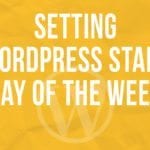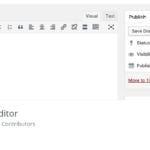Improving SEO on your WordPress site can significantly increase your visibility on search engines, drive organic traffic, and boost your online presence. Below is a comprehensive step-by-step tutorial to help you optimize your WordPress site for SEO:
Step 1: Choose a Reliable Hosting Provider
- Select a Hosting Provider: Choose a reliable hosting provider that offers good performance, uptime, and customer support. Some popular options include SiteGround, Bluehost, and Kinsta.
Step 2: Install an SEO Plugin
- Navigate to Plugins: From your WordPress dashboard, go to “Plugins” > “Add New.”
- Search for an SEO Plugin: Type “Yoast SEO” or “All in One SEO Pack” in the search bar. These are two of the most popular SEO plugins.
- Install and Activate: Click “Install Now” and then “Activate” on the chosen plugin.
Step 3: Configure SEO Plugin Settings
- Access SEO Settings: Go to “SEO” (Yoast) or “All in One SEO” in your dashboard.
- Configure General Settings: Follow the setup wizard to configure basic settings like your website type, industry, and social profiles.
- Optimize Titles and Metas: Customize your title templates and meta descriptions for posts, pages, and taxonomies.

Step 4: Optimize Permalink Structure
- Go to Permalink Settings: Navigate to “Settings” > “Permalinks.”
- Choose Post Name: Select the “Post name” option for SEO-friendly URLs.
- Save Changes: Click “Save Changes.”
Step 5: Focus on High-Quality Content
- Conduct Keyword Research: Use tools like Google Keyword Planner or Ahrefs to find relevant and high-search-volume keywords.
- Create Quality Content: Write well-structured, informative, and engaging content that incorporates your target keywords.
- Use Headings: Organize your content with headings (H1, H2, H3, etc.) to improve readability.
Step 6: Optimize Images
- Use Descriptive Filenames: Name your image files with descriptive terms.
- Compress Images: Use an image optimization plugin like “Smush” to reduce file sizes without losing quality.
- Add Alt Text: Include descriptive alt text for each image, incorporating relevant keywords when possible.
Step 7: Improve Site Speed
- Use a Caching Plugin: Install a caching plugin like “W3 Total Cache” or “WP Rocket.”
- Optimize Your Theme: Choose a lightweight and well-coded WordPress theme.
- Minimize Plugins: Deactivate and delete unnecessary plugins.

Step 8: Mobile Optimization
- Test Mobile Responsiveness: Use Google’s Mobile-Friendly Test tool to ensure your site is mobile-friendly.
- Improve Load Time: Optimize images and utilize lazy loading for better mobile performance.
Step 9: Secure Your Website
- Install an SSL Certificate: Use a plugin like “Really Simple SSL” or get a free certificate from Let’s Encrypt.
- Implement Security Measures: Install a security plugin like “Wordfence” and regularly update your themes and plugins.
Step 10: Build High-Quality Backlinks
- Create Shareable Content: Produce content that others want to link to.
- Guest Post: Write guest posts for reputable sites in your niche.
- Reach Out to Industry Influencers: Build relationships and request backlinks when appropriate.
Step 11: Monitor Your SEO Performance
- Connect to Google Search Console: Verify your website and submit your XML sitemap.
- Use Google Analytics: Track user behavior, traffic sources, and other important metrics.
- Regularly Check Your SEO: Regularly monitor your rankings and optimize your content and SEO settings as needed.
By following these steps, you should see improvements in your site’s SEO performance over time. Remember that SEO is an ongoing process and requires consistent effort and optimization. Many people make the mistake of “set it and forget it” with SEO. You’ll find over time that it’s a marathon and not a sprint.
By continuously improving seo content that may be older, instead of constantly creating new content you’ll be able to optimize much better over time.
Related posts:
Copyright ByRivers Tech LLC/ WP-Tutoring.Com All Rights Reserved.