The New WooCommerce Features
Being one of the top eCommerce platforms on the internet, WooCommerce stays up to date with the latest trends to keep your online shop in top shape. Onn July 7th, WooCommerce released version 4.3. The new features are:
- New WooCommerce home page
- Block Editor Capability
Home Page
The current dashboard helps merchants stay updated about their store’s statistics and data, but the new home page enhances it even further. With the new Home Page you have everything in one spot – an expansive overview of your store, ability to navigate to any area of your store; find information about WooCommerce, your store sales, and stats. This new homepage design really makes it easier to review your store’s marketing strategies. There are 4 main sections of the WooCommerce Home Page
1. Inbox
The inbox section is where all your messages will appear. You’ll receive messages such tips, blogs and insights from WooCommerce themselves. If you’re new to WooCommerce, you should definitely invest time in reading these articles often or follow regular WordPress bloggers. If you connect your WooCommerce account, you’ll also see notifications about your recent extension purchases, notifications regarding WooCommerce support tickets, and if your shop offers subscriptions you’ll see notifications about your shop’s subscribers (new subscriber sign up, cancelled subscriptions, subscription extension update, etc).
2. Orders, Stock, Reviews
This section allows you to quickly check your order statuses, inventory stock, and recent product reviews. From the orders tab, you’ll have a list of orders you have to fulfill (please note it’s empty in the screenshot because we used a demo website. No orders were placed on the demo). The stock tab will let you know if any of your products are close to running low. If any of your products are almost gone, you’ll receive a list of all the products that need to be checked and their links in the backend. The reviews tab will show you all your recent product reviews. This is good to check regularly so you are aware of any issues with your products and you can address them.
3. Stats Overview
From this you can see an overview of all your sales. You can review the stats of your sales by day, weekly, or monthly. If you select the “view detailed stats” link, you will get an even more detailed report. You’ll be able to compare your sales by months, see what time periods had your highest sale points, and see what products are the most popular ones in the leaderboard section. This is data offers great insight for future marketing campaigns because then you can tailor them to what works best for your audience. For example, you noticed a certain line of shoes does really great on sales at 3PM on Tuesdays. You may want to launch a sale on Tuesday at 3PM to announce new colors for those shoes. Please note you see $0 in sales and little data in stats because this was a demo website. Once you start making sales on a live WooCommerce site, you will see real data for your site.
4. Store Management Menu
This menu allows you to see all of your store options from the home page and each one links to it’s direct settings page. This menu is specifically for changes to your store, not the entire WordPress website itself. This menu just makes it quick to find and access your pages vs going through the regular WordPress admin menu and searching for the nested links within the entire WordPress admin menu.
WooCommerce Block Editor Changes
WooCommerce 4.3 introduces updates and changes for the WooCommerce blocks. Assuming you have WooCommerce active on your WordPress website, you will see you have many WooCommerce block options. When you hover over a WooCommerce block, you will see a short description of the block on the right. Before 4.3, you were able to convert your blocks to html code, however if you don’t understand code you could easily break the block and ultimately cause your whole page to break. Now you can only see the shortcode of the block if you select “edit as html”
The main WooCommerce block you will mostly use is the “All Products” Grid block. WooCommerce 4.3 now makes the default setting to use a 3 column row design vs a 1 column row design. If you decide you do not want a 3 column row, you can still alter the settings in the block setting menu on the right hand side.
WooCommerce now offers more options for the “Filter Products by Attribute” block and better handling for the “Filter Products by Price” block.
The “Filter Products by Attribute” allows you to be even more specific with your selection. Instead of selecting a broad option like color, you can now select to display products of specific colors.
The “Filter Products by Price” block applies your filter selection to immediately display on the page as you select your option. It’s recommended you place this block near the top of your page or as a sidebar widget.
Online shopping is expanding daily, especially during the COVID-19 pandemic. Be sure your WordPress online shop is up to par by utilizing WooCommerce and all of its features. Need a tutor to help you learn how to manage your website? WP Tutoring offers tutorials on all things WordPress and keeps you up to date with the latest news. Contact us today to help you and your business grow with WordPress!!
Related posts:
Copyright ByRivers Tech LLC/ WP-Tutoring.Com All Rights Reserved.
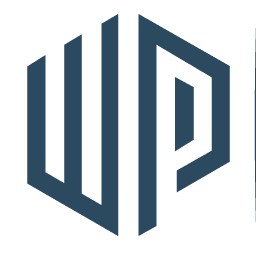


0 Comments