Spring is here and along with it should be thoughts on how your site is doing. Here are some tips for making your WordPress website faster and more enjoyable for your site visitors.
Make sure your WordPress install is at the latest version.
WordPress now includes automatic updates for many hosts, however, you should still make sure that you have the latest stable release of WordPress running on your site. Security updates, bug fixes, and extra functionality are all reasons to keep your install up to date.
Update/Remove Themes
Your WordPress theme can also become outdated. Many themes update multiple times a year for security reasons, or just to keep up with the main WordPress software. Check to make sure your theme is up to date. Also, any themes that you’re not using should be deleted.
Remove old/unnecessary plugins
Many times as WordPress admins, we try different plugins to see if they’ll fit a particular application, however, many times we fail to uninstall or even disable unnecessary plugins. From a performance and security standpoint, it can hurt our site. That 3-year-old plugin that you don’t use anymore can actually break your site if it has code that doesn’t adhere to proper security and best coding practices.
Update all plugins
Along with updating WordPress, you should make sure your plugins are at the latest version. Many times plugins are updated along with WordPress core changes, and many times plugin developers improve plugin coding and performance as time goes on.
Purge old users from the database
Purge old comments from database check for broken links check your backup solution add page caching to your site remove old themes and consider a fresh site look Get training on WordPress’ latest features.
Add a Cache Plugin
If there is one thing that you can’t get enough of for a website, especially a cms such as WordPress, is speed. Adding a cache plugin such as w3 total cache will speed up the site on your client’s computer. Plugins such as w3 will keep certain portions of your site readily available so that they won’t have to be served up each time individually. This will speed up your site, which gives a better user experience and can also add an SEO boost.
Optimize Images
Optimizing your images means that you will take your image files and make them smaller, and smaller means faster loading, easier backups, and overall better site health. Plugins such as EWWW Image Optimizer do the job extremely well and best of all offer a free speed boost.
Finally, use the WordPress Health Check
WordPress has a “health check” that you can access via Tools >> Site Health. This amazing new tool will help you see items that need to be addressed to keep your site secure and performant. You can see more about the site health check here.
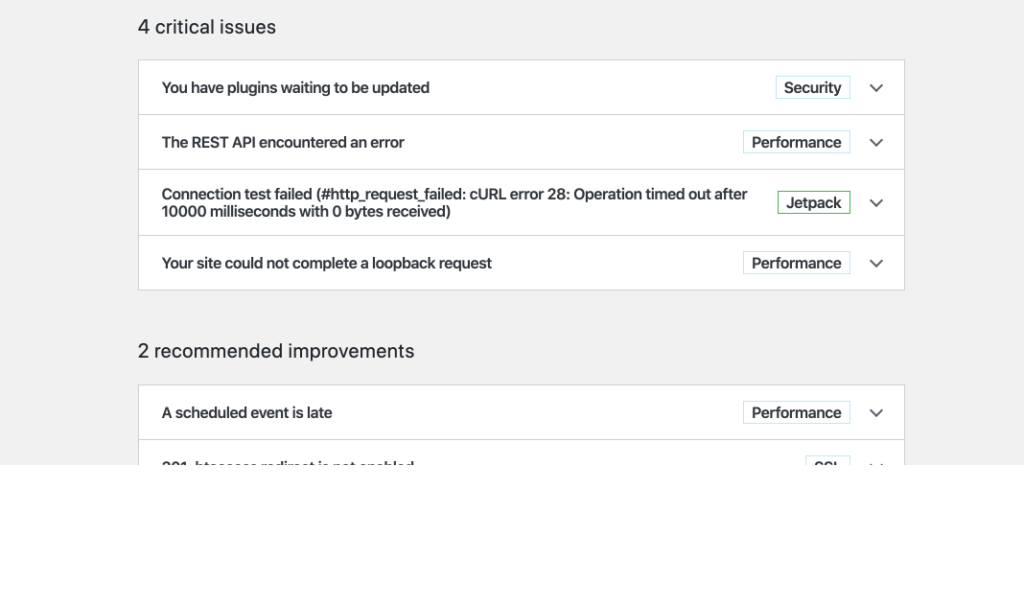
Related posts:
Copyright ByRivers Tech LLC/ WP-Tutoring.Com All Rights Reserved.

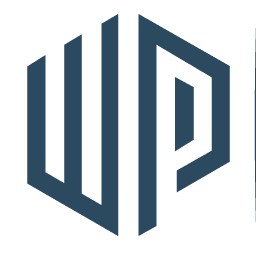
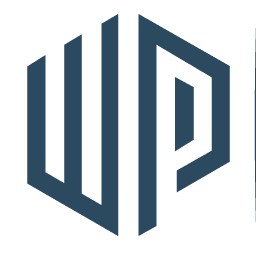
Hello there ,
Thank you for telling me about this WordPress plug-in to compress my pictures here: wp-tutoring.com/wordpress-spring-cleaning-list/
But then I discovered that adding plug-ins to my site itself causes the site speed to go down, which kinda ruins the purpose. So that is why I decided to look around for a free online tool.
After some exploring,I wanted to suggest it as an alternative to the plug in.
https://www.websiteplanet.com/webtools/imagecompressor/,
This is a free online tool that allows you to compress pictures that are up to 50 MB in size both in jpeg and in png format! So maybe sharing it with your users can help them too.
In hope I helped back.
Angie, thanks for the recommendation. Sorry, it took us a while to get back to you. We’ll definitely have our team check it out. We also have some great tips on site speed on our sister site wpmentor.net.